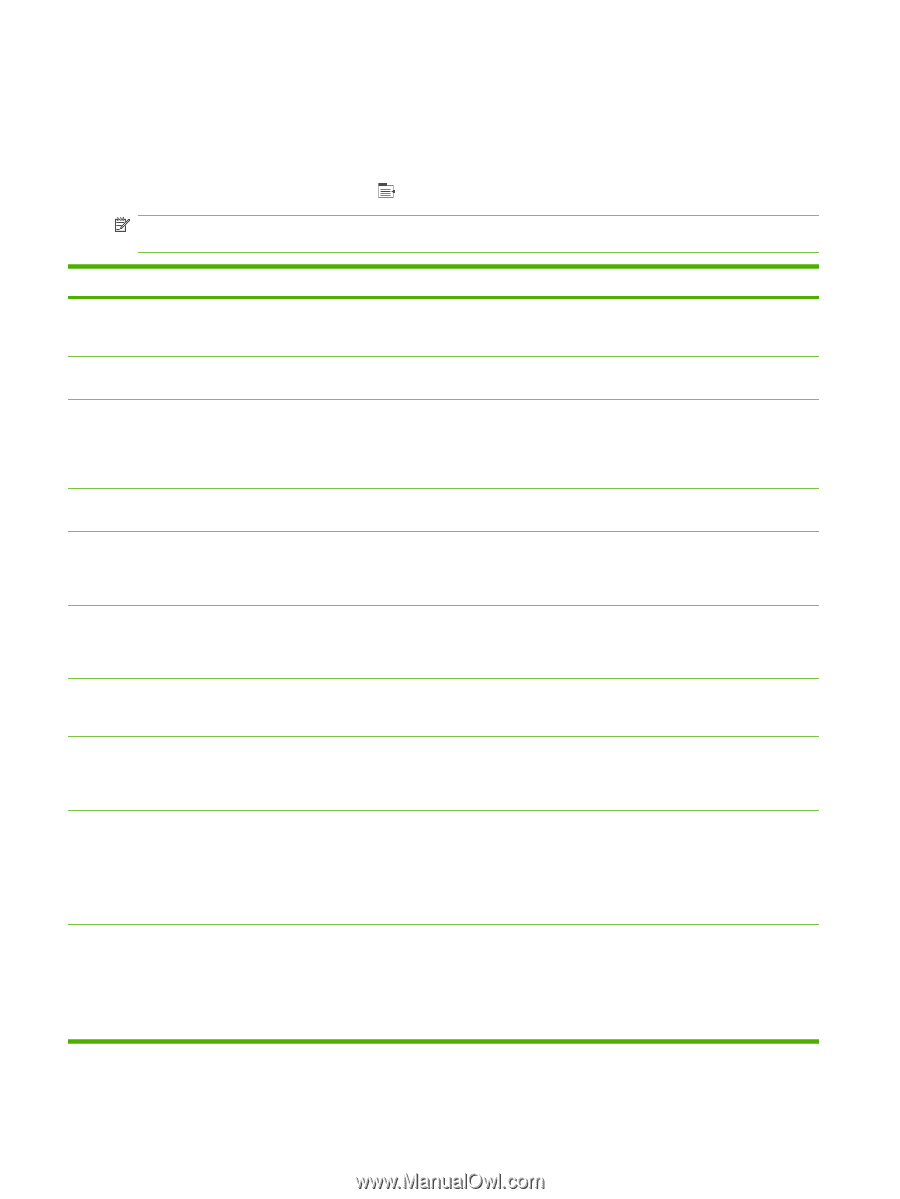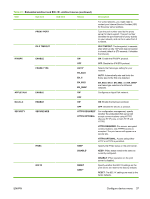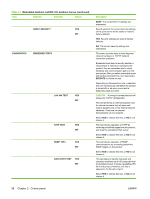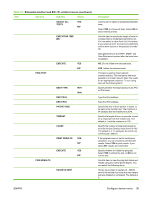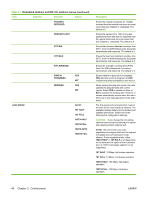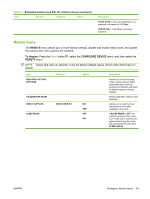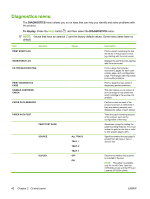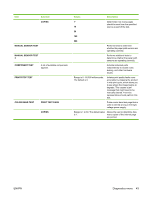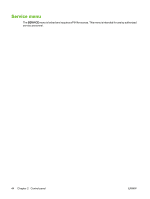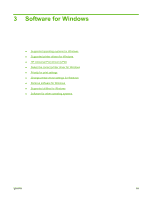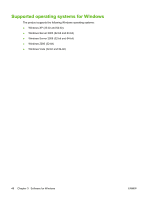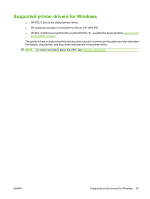HP CP3525n HP Color LaserJet CP3525 Series Printers - User Guide - Page 54
Diagnostics menu, DIAGNOSTICS, To display - color laserjet printer demo
 |
UPC - 883585892327
View all HP CP3525n manuals
Add to My Manuals
Save this manual to your list of manuals |
Page 54 highlights
Diagnostics menu The DIAGNOSTICS menu allows you to run tests that can help you identify and solve problems with the product. To display: Press the Menu button , and then select the DIAGNOSTICS menu. NOTE: Values that have an asterisk (*) are the factory-default values. Some menu items have no default. Item PRINT EVENT LOG Sub-item SHOW EVENT LOG PQ TROUBLESHOOTING PRINT DIAGNOSTICS PAGE DISABLE CARTRIDGE CHECK PAPER PATH SENSORS PAPER PATH TEST PRINT TEST PAGE SOURCE DUPLEX Values ALL TRAYS TRAY 1 TRAY 2* TRAY 3 OFF ON Description Prints a report containing the last 50 entries in the product's event log, starting with the most recent. Displays the last 50 events, starting with the most recent. Prints a page that includes instructions, pages for each color, a demo page, and a configuration page. These pages can help isolate print-quality problems. Prints a page that can assist in diagnosing product problems. This item allows you to remove a print cartridge to help determine which cartridge is the source of a problem. Performs a test on each of the product's sensors to determine if they are working correctly and displays the status of each sensor. Tests the paper-handling features of the product, such as the configuration of the trays. Generates a page for testing the paper-handling features. You must define the path for the test in order to test specific paper paths. Specifies whether the test page is printed from all trays or from a specific tray. Determines whether the duplexer is included in the test. NOTE: This option is available only for the HP Color LaserJet CP3525dn printer and the HP Color LaserJet CP3525x printer. 42 Chapter 2 Control panel ENWW