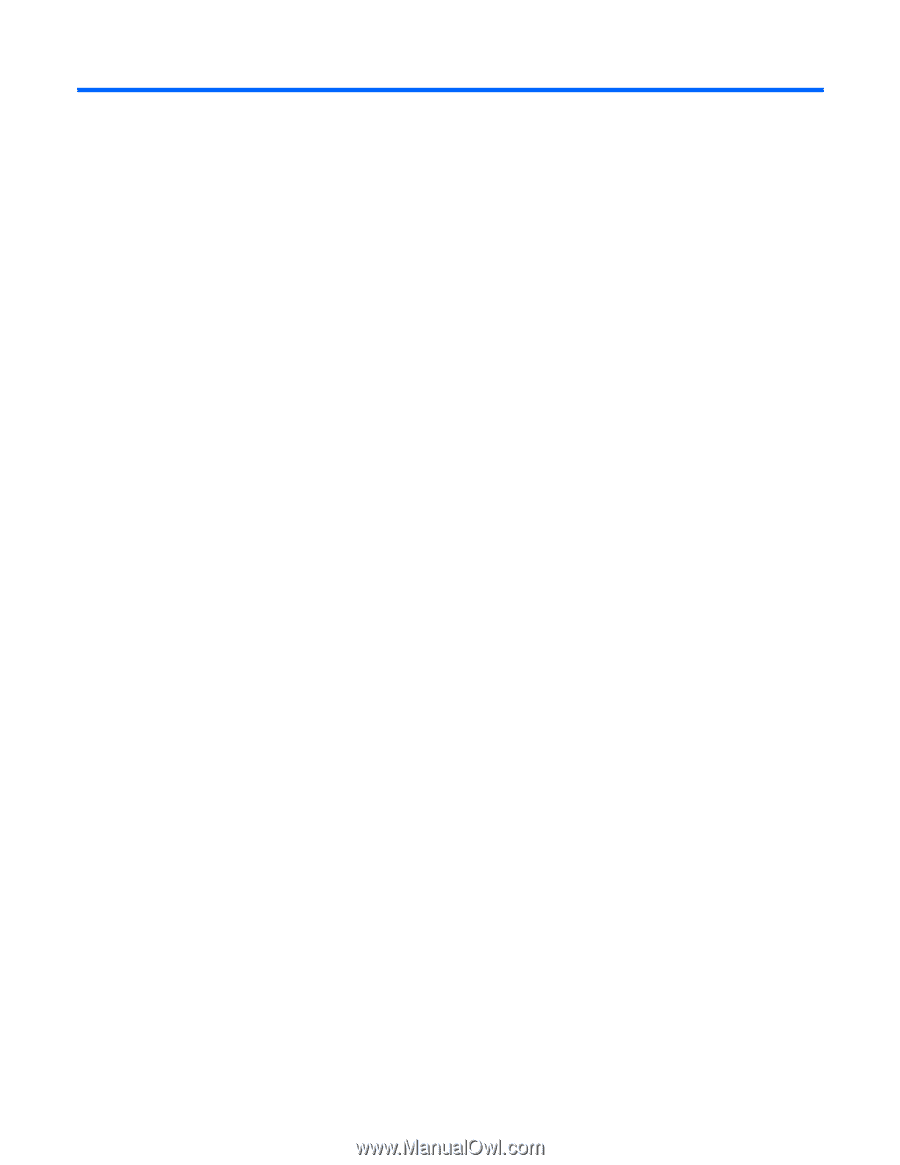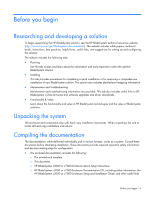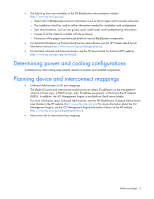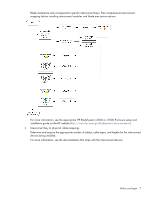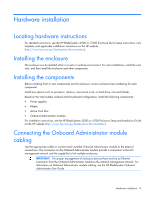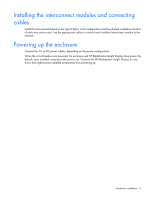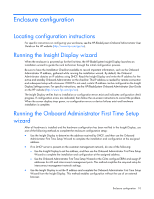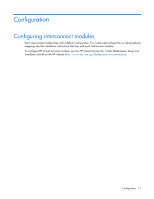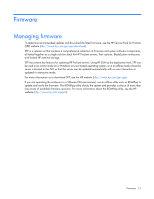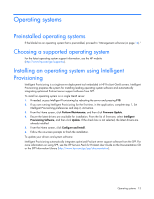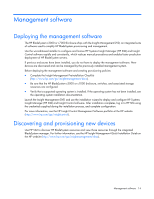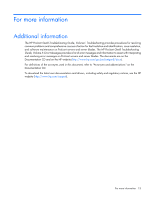HP Cisco Catalyst Blade Switch 3020 HP BladeSystem c-Class Solution Overview - Page 10
Enclosure configuration
 |
View all HP Cisco Catalyst Blade Switch 3020 manuals
Add to My Manuals
Save this manual to your list of manuals |
Page 10 highlights
Enclosure configuration Locating configuration instructions For specific instructions on configuring your enclosure, see the HP BladeSystem Onboard Administrator User Guide on the HP website (http://www.hp.com/go/oa). Running the Insight Display wizard When the enclosure is powered up for the first time, the HP BladeSystem Insight Display launches an installation wizard to guide the rack technician through the initial configuration process. Be sure to have the Installation Checklist available to record important information, such as the Onboard Administrator IP address, gathered while running the installation wizard. By default, the Onboard Administrator obtains an IP address using DHCP. Read the Insight Display and write the IP address for the active and standby Onboard Administrator on the checklist. This IP address is needed for remote connection and subsequent setup with a browser. If DHCP is not used, a static IP address can be configured on the Insight Display Settings screen. For specific instructions, see the HP BladeSystem Onboard Administrator User Guide on the HP website (http://www.hp.com/go/oa). The Insight Display verifies that no installation or configuration errors exist and indicates configuration check progress. If configuration errors are indicated, then follow the on-screen instructions to correct the problem. When the screen display stays green, no configuration errors or device failures exist and hardware installation is complete. Running the Onboard Administrator First Time Setup wizard After all hardware is installed and the hardware configuration has been verified in the Insight Display, use one of the following methods to complete the enclosure configuration setup: • Use the Insight Display to determine the address received by DHCP, and then use the Onboard Administrator First Time Setup Wizard to complete the installation and configuration at the assigned address. • If no DHCP server is present on the customer management network, do one of the following: o Use the Insight Display to set the address, and then use the Onboard Administrator First Time Setup Wizard to complete the installation and configuration at the assigned address. o Use the Onboard Administrator First Time Setup Wizard or the CLI to configure EBIPA and assign IP addresses for iLO and interconnect management ports. This method simplifies the required setup for interconnect management network settings. • Use the Insight Display to set the IP address and complete the Onboard Administrator First Time Setup Wizard from the Insight Display. This method enables configuration without the use of an external browser. Enclosure configuration 10