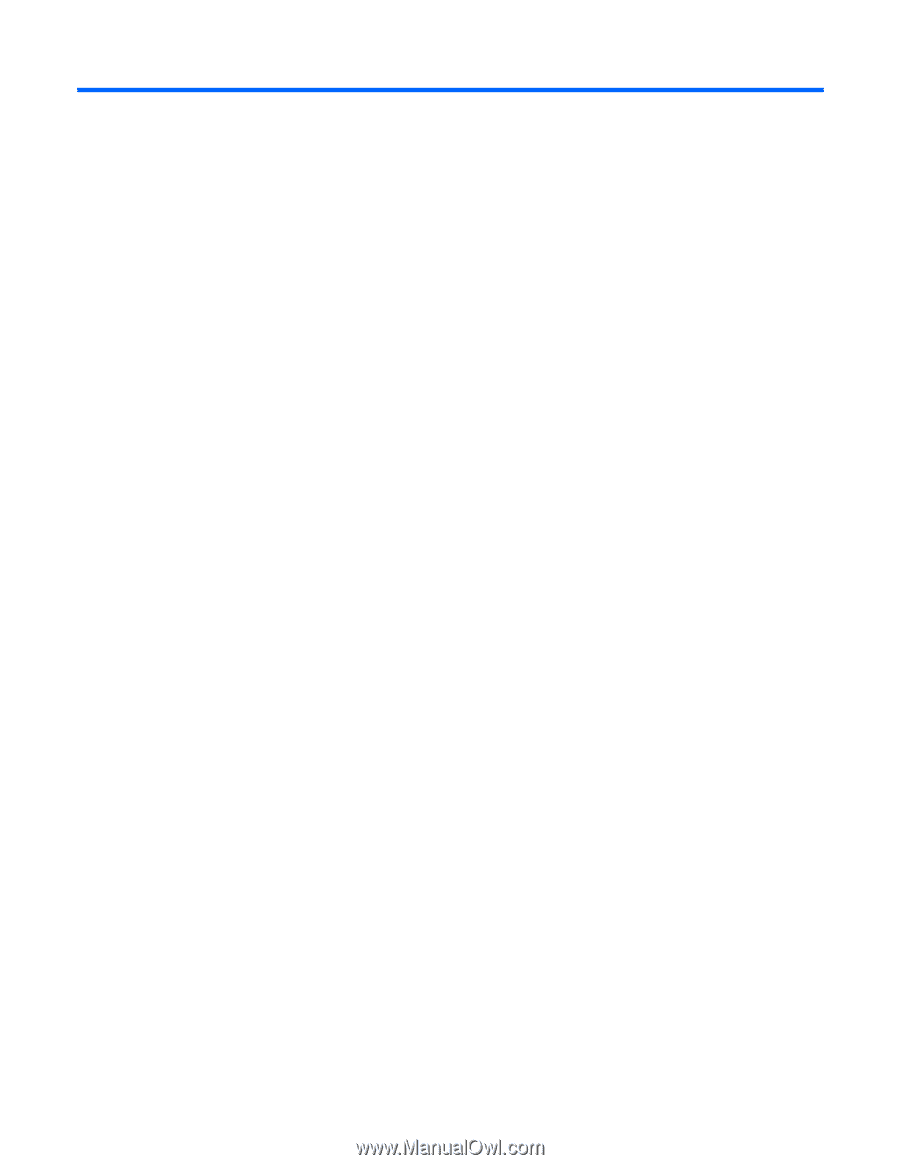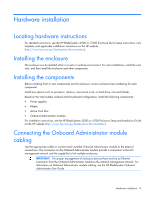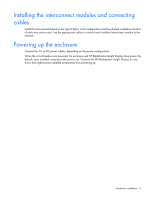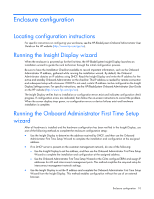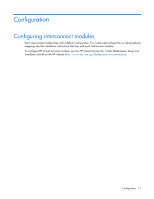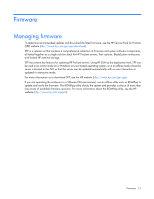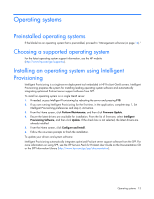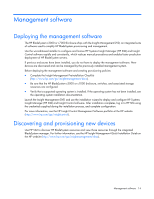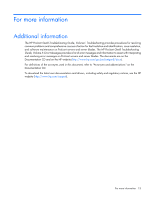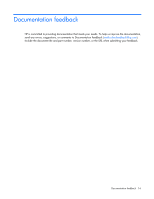HP Cisco Catalyst Blade Switch 3020 HP BladeSystem c-Class Solution Overview - Page 13
Operating systems - for firmware update
 |
View all HP Cisco Catalyst Blade Switch 3020 manuals
Add to My Manuals
Save this manual to your list of manuals |
Page 13 highlights
Operating systems Preinstalled operating systems If the blade has an operating system that is preinstalled, proceed to "Management software (on page 14)." Choosing a supported operating system For the latest operating system support information, see the HP website (http://www.hp.com/go/supportos). Installing an operating system using Intelligent Provisioning Intelligent Provisioning is a single-server deployment tool embedded in HP ProLiant Gen8 servers. Intelligent Provisioning prepares the system for installing leading operating system software and automatically integrating optimized ProLiant server support software from SPP. To install an operating system on a single Gen8 server: 1. If needed, access Intelligent Provisioning by rebooting the server and pressing F10. 2. If you are running Intelligent Provisioning for the first time, in the application, complete step 1, Set Intelligent Provisioning preferences and step 2, Activation. 3. From the Home screen, click Perform Maintenance, and then click Firmware Update. 4. Ensure the latest drivers are available for installation. From the list of firmware, select Intelligent Provisioning Software, and then click Update. If the check box is not selected, the latest drivers are already installed. 5. From the Home screen, click Configure and Install. 6. Follow the on-screen prompts to finish the installation. To update your drivers and system software: Intelligent Provisioning automatically integrates optimized ProLiant server support software from the SPP. For more information on using SPP, see the HP Service Pack for ProLiant User Guide on the Documentation CD or the SPP Information Library (http://www.hp.com/go/spp/documentation). Operating systems 13