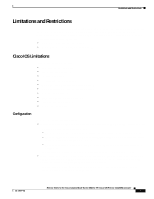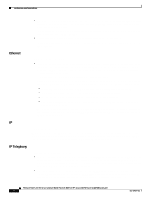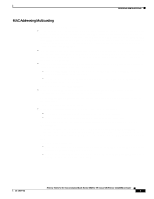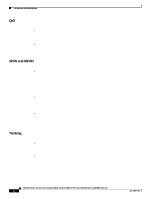HP Cisco Catalyst Blade Switch 3020 Release Notes for the Cisco Catalyst Blade - Page 12
Device Manager Notes, Command, Purpose
 |
View all HP Cisco Catalyst Blade Switch 3020 manuals
Add to My Manuals
Save this manual to your list of manuals |
Page 12 highlights
Important Notes Device Manager Notes These notes apply to the device manager: • We recommend this browser setting to speed up the time needed to display the device manager from Microsoft Internet Explorer. From Microsoft Internet Explorer: 1. Choose Tools > Internet Options. 2. Click Settings in the Temporary Internet files area. 3. From the Settings window, choose Automatically. 4. Click OK. 5. Click OK to exit the Internet Options window. • The HTTP server interface must be enabled to display the device manager. By default, the HTTP server is enabled on the switch. Use the show running-config privileged EXEC command to see if the HTTP server is enabled or disabled. Beginning in privileged EXEC mode, follow these steps to configure the HTTP server interface: Step 1 Step 2 Command configure terminal ip http authentication {aaa | enable | local} Step 3 end Step 4 show running-config Purpose Enter global configuration mode. Configure the HTTP server interface for the type of authentication that you want to use. • aaa-Enable the authentication, authorization, and accounting feature. You must enter the aaa new-model interface configuration command for the aaa keyword to appear. • enable-Enable password, which is the default method of HTTP server user authentication, is used. • local-Local user database, as defined on the Cisco router or access server, is used. Return to privileged EXEC mode. Verify your entries. • The device manager uses the HTTP protocol (the default is port 80) and the default method of authentication (the enable password) to communicate with the switch through any of its Ethernet ports and to allow switch management from a standard web browser. If you change the HTTP port, you must include the new port number when you enter the IP address in the browser Location or Address field (for example, http://10.1.126.45:184 where 184 is the new HTTP port number). You should write down the port number through which you are connected. Use care when changing the switch IP information. If you are not using the default method of authentication (the enable password), you need to configure the HTTP server interface with the method of authentication used on the switch. Release Notes for the Cisco Catalyst Blade Switch 3020 for HP, Cisco IOS Release 12.2(37)SE and Later 12 OL-12577-03