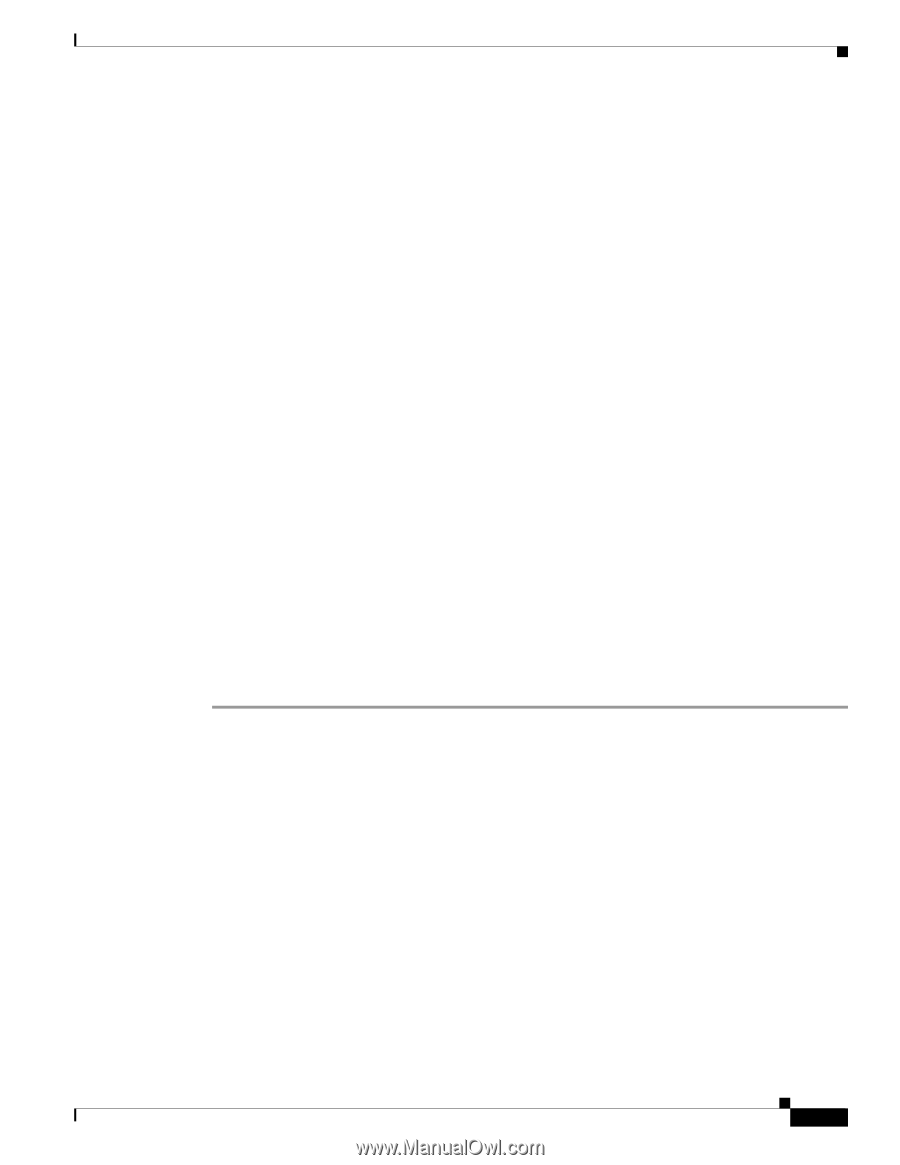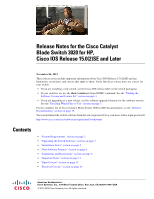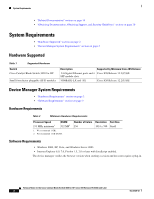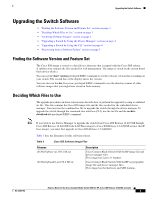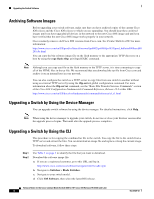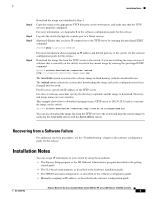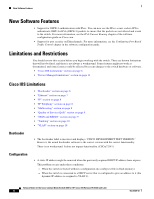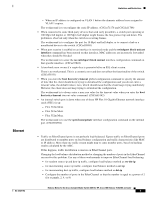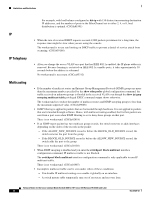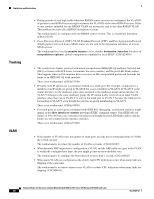HP Cisco Catalyst Blade Switch 3020 Release Notes for the Cisco Catalyst Blade - Page 5
Recovering from a Software Failure, Installation Notes
 |
View all HP Cisco Catalyst Blade Switch 3020 manuals
Add to My Manuals
Save this manual to your list of manuals |
Page 5 highlights
Installation Notes Step 3 Step 4 Step 5 Step 6 Download the image you identified in Step 1. Copy the image to the appropriate TFTP directory on the workstation, and make sure that the TFTP server is properly configured. For more information, see Appendix B in the software configuration guide for this release. Log into the switch through the console port or a Telnet session. (Optional) Ensure that you have IP connectivity to the TFTP server by entering this privileged EXEC command: Switch# ping tftp-server-address For more information about assigning an IP address and default gateway to the switch, see the software configuration guide for this release. Download the image file from the TFTP server to the switch. If you are installing the same version of software that is currently on the switch, overwrite the current image by entering this privileged EXEC command: Switch# archive download-sw /overwrite /reload tftp:[[//location]/directory]/image-name.tar The /overwrite option overwrites the software image in flash memory with the downloaded one. The /reload option reloads the system after downloading the image unless the configuration has been changed and not saved. For //location, specify the IP address of the TFTP server. For /directory/image-name.tar, specify the directory (optional) and the image to download. Directory and image names are case sensitive. This example shows how to download an image from a TFTP server at 198.30.20.19 and to overwrite the image on the switch: Switch# archive download-sw /overwrite tftp://198.30.20.19/image-name.tar You can also download the image file from the TFTP server to the switch and keep the current image by replacing the /overwrite option with the /leave-old-sw option. Recovering from a Software Failure For additional recovery procedures, see the "Troubleshooting" chapter in the software configuration guide for this release. Installation Notes You can assign IP information to your switch by using these methods: • The Express Setup program or the HP Onboard Administrator program described in the getting started guide. • The CLI-based setup program, as described in the hardware installation guide. • The DHCP-based autoconfiguration, as described in the software configuration guide. • Manually assigning an IP address, as described in the software configuration guide. OL-27324-02 Release Notes for the Cisco Catalyst Blade Switch 3020 for HP, Cisco IOS Release 15.0(2)SE and Later 5