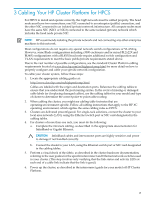HP Cluster Platform Introduction v2010 Microsoft Windows HPC Server 2008 Insta - Page 21
Installing HPCS on a Compute Cluster, 4.1 Cluster Installation Overview
 |
View all HP Cluster Platform Introduction v2010 manuals
Add to My Manuals
Save this manual to your list of manuals |
Page 21 highlights
4 Installing HPCS on a Compute Cluster This chapter provides instructions for installing HPCS on various cluster configurations. 4.1 Cluster Installation Overview You must perform several basic steps to complete the installation of your cluster. However, because of the various HPCS purchase options from HP, these steps might vary slightly for each scenario. NOTE: To install HPCS, you must be logged in as a user with domain administrative privileges. HPCS is either preloaded on the server hard drive before the server is shipped to you or located on the CDs that came with the server. If the operating system is preloaded on the server disk drive, the latest drivers are also preloaded and integrated with the operating system. NOTE: Currently, the preconfigured clusters do not configure the InfiniBand hardware. Current Windows 2008 InfiniBand drivers have not released signed drives. Because the drivers are still in beta, they are subject to frequent changes. Users must manually configure the IB stack after the cluster is installed. IMPORTANT: If your sever has a factory-installed operating system, do not boot from the HP SmartStart CD when powering on the server for the first time. Only use the SmartStart CD if you must reinstall the operating system. 4.2 Installation Procedure When HPCS is Preinstalled on HP Cluster Platform and HP Cluster Platform Express If HPCS came preinstalled on your servers and you purchased HP Cluster Platform or HP Cluster Platform Express, follow these instructions to complete the installation. As part of the service provided by HP for HP Cluster Platform and HP Cluster Platform Express configurations, much of the individual server configuration has already been performed by HP before you received your cluster. In general, the head node has been configured with a recovery partition and an operating system installed. The installed operating system includes current drivers and additional HPC 2008 configuration information. After the HPC software is installed by the user, this configuration information is automatically loaded into the HPC Cluster manager and used to finish provisioning the cluster compute nodes. 1. Power on the head node. Do not power on the compute nodes at this time. 2. Log on to the head node from the terminal connection or remote desktop using the password passwordHP!. 3. Change the Local Administrator password. 4. Close the Initialize Server and Manage Server windows. 5. You will see two windows: • A command window with the message: "This computer must be joined to a domain to proceed with HPC Pack Installation." • A Systems Properties window. Click Change in the Systems Properties window. 4.1 Cluster Installation Overview 21