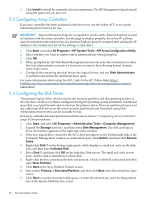HP Cluster Platform Introduction v2010 Microsoft Windows HPC Server 2008 Insta - Page 55
Installing the Network Teaming and Configuration Utility, 5.6 Configuring Network Protocols
 |
View all HP Cluster Platform Introduction v2010 manuals
Add to My Manuals
Save this manual to your list of manuals |
Page 55 highlights
10. Click Next to accept the drive letter assigned by default at the Assign Drive Letter or Path screen. The Format Partition screen appears. 11. To format the drive, select the appropriate file system format (the default selection is NTFS) and the Allocation Unit Size, and then either enter the Volume Label or accept the default label. 12. (Optional) Select Perform a quick format and Enable file and folder compression. 13. If the drive will not be formatted, select Do not format this partition. 14. Click Next. 15. Click Finish at the Completing the New Partition Wizard screen. The partition is formatted to the file system that was selected and is labeled Healthy at the completion of the format. For more information on configuring the new disk drives and upgrading to dynamic disks, refer to the operating system documentation. 5.5 Installing the Network Teaming and Configuration Utility The CPQTEAM Utility enables multiple NICs to be teamed together. You must run the ProLiant Support Pack software to install the CPQTEAM utility. During the CPQTEAM software installation process, a message might appear, stating that the CPQTEAM.DLL file is needed. A default path appears in the message box. Click OK to accept the path and continue with the installation. 5.6 Configuring Network Protocols The TCP/IP and SNMP services are automatically installed. The HP Management Agents for servers require TCP/IP and SNMP services to communicate with HP Systems Insight Manager. To disable the SNMP service, refer to the operating system documentation. HPCS requires TCP/IP to be enabled. 5.7 Using Management Agents The Management Agents for servers are installed during the setup process. For more information about the Management Agents, refer to the HP Insight Management Agents User Guide (http:// h18013.www1.hp.com/products/servers/management/agents/documentation.html). 5.8 Installing Java Virtual Machine The Java™ Virtual Machine (JVM) utility (http://www.java.com) might need to be downloaded and installed on your server to completely and properly view some web pages using Internet Explorer 6.0. For example, when viewing the Web Agent Help from the System Management Homepage, text that appears in the left column of the Help screen is not displayed properly if JVM is not installed. 5.5 Installing the Network Teaming and Configuration Utility 55