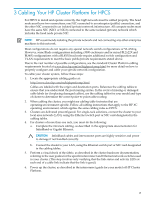HP Cluster Platform Introduction v2010 Microsoft Windows HPC Server 2008 Insta - Page 22
Domain, Remote Access, Remote Desktop, Close the Initialize Server and Manage Server windows.
 |
View all HP Cluster Platform Introduction v2010 manuals
Add to My Manuals
Save this manual to your list of manuals |
Page 22 highlights
6. The bottom section contains options to join a Domain or Workgroup. The Workgroup option is currently selected. Select Domain and join the cluster to a domain. NOTE: If you do not have a domain to join, promote the head node to a domain controller and proceed to step 11. For instructions, see Appendix A (page 67). 7. Enter the domain name, a legal domain username, and password. The computer is now allowed to join. 8. Select No when asked to reboot. 9. To enable log in from remote desktop, select the Remote Access tab. The Remote Desktop should be enabled. If not, enable remote desktop. After enabling remote desktop, select Select Users... and add the domain users to allow Remote Desktop Access. You might be required to enter Domain Administrator credentials to complete this operation. Click OK to close the System Properties window. 10. Select Yes when asked to reboot, and close the System Properties window to complete the system reboot. 11. After the system has rebooted, log on as Domain Administrator. IMPORTANT: Log on as Domain Administrator. If you log on as Local Administrator, close all windows, log out, and retry as Domain Administrator. 12. Close the Initialize Server and Manage Server windows. 13. The Microsoft HPC Pack 2008 Installation Wizard window opens. 22 Installing HPCS on a Compute Cluster