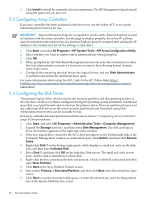HP Cluster Platform Introduction v2010 Microsoft Windows HPC Server 2008 Insta - Page 53
Post-Installation Tasks, 5.1 Altering Regional Settings, 5.2 Installing the HP Management Agents
 |
View all HP Cluster Platform Introduction v2010 manuals
Add to My Manuals
Save this manual to your list of manuals |
Page 53 highlights
5 Post-Installation Tasks This chapter provides information about various tasks that might be necessary after installation. 5.1 Altering Regional Settings If the server is not operating under the default regional settings, alter the regional settings. The regional settings control the keyboard language and set the local format for sorting and displaying time, date, numbers, and currency for a specified region. 1. Click Start, and select Control Panel. 2. Double-click Regional and Language Options. 3. Click the Regional Options tab. 4. Select the correct locale from the two dropdown lists. 5. Click the Languages tab, and then click Details. 6. Click the Settings tab at the Text Services and Input Languages window. 7. Select the checkbox next to the correct language setting. 8. Click Add to select another input language. 9. Select the correct Input Language and Keyboard Layout/IME at the Add Input Language window. 10. Click OK. 11. Select the correct default input language from the dropdown list. 12. Click OK to exit the Text Services and Input Languages window. 13. Click OK to exit the Regional and Language Options window. 5.2 Installing the HP Management Agents IMPORTANT: For security reasons, first obtain a 64-bit encrypted password certificate to set your password. The password certificate can be obtained from an HP Systems Insight Manager Certificate Server. For information about how to set and acquire the certificate, refer to the HP Insight Management Agents User Guide (http://h18013.www1.hp.com/products/servers/ management/agents/documentation.html). 1. Click Start, and select All Programs→Pre-install Features→ProLiant Support Pack. 2. In the left column, expand the All Configurable Components directory. 3. If you require remote access to the HP Management Agents, set your password and determine your trust mode: a. Right-click Management Agents for Windows. b. Select Configure from the dropdown list. c. Scroll to the Administrator Password section, and then enter and reenter your password. d. At the Trust Relationship screen, select the appropriate trust mode. Mode choices are All, Name, or Certificate. This step allows trusted relationships with HP Systems Insight Manager servers. e. Depending on the mode selected, enter information consisting of trusted server names or the base64 encoded trust certificate. f. Click Save. 4. To install only the HP Management Agents, deselect the other components by clicking the component and pressing the Delete key. Additional HP management tools can be installed at this time by leaving components selected for installation. 5.1 Altering Regional Settings 53