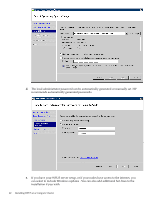HP Cluster Platform Introduction v2010 Microsoft Windows HPC Server 2008 Insta - Page 45
Manage Drivers, Node Management, Failed Diagnostics View failed diagnostic tests
 |
View all HP Cluster Platform Introduction v2010 manuals
Add to My Manuals
Save this manual to your list of manuals |
Page 45 highlights
16. Select Manage Drivers, and add the multi-function NIC drives from the ProLiant Support Pack (PSP) for DL3xx, DL5xx and blXXX. For DL1xx, download the appropriate NIC driver for your hardware, and add this driver to the NIC. IMPORTANT: The WinPE environment for Windows 2008 does not contain drivers for virtual bus drivers. Therefore, the network drivers for your compute nodes must be added to the image, even though they may be a part of the full Windows 2008/2008 HPC Edition operating system. You must add the network drivers to the images, or provisioning compute nodes will fail. For the compute nodes to properly provision, these drivers must be added to the image. If you see the operating system copy fail while watching the compute node consoles, the WinPE image does not contain the correct NIC drivers. To find the correct drivers in the PSP: a. Examine a PSP CD or an unpacked PSP file. Review the contents of the bp00XXXX.txt file and search for the entry regarding the Multi-function driver: cp009194.exe HP NC-Series Broadcom 1Gb Multifunction Driver for Windows Server 2008 x64 Editions b. Run the file listed here, and extract the contents into a directory. c. Point the Add location to this directory. d. Select all the drivers listed. 17. Provision the compute nodes. Select Node Management and show all the nodes. The head node should be listed, with a warning. Select this node, and the bottom of the screen displays Failed Diagnostics View failed diagnostic tests. 4.3 Installing HPCS from CD 45