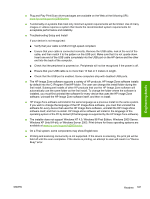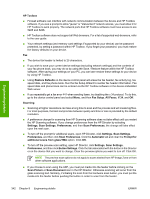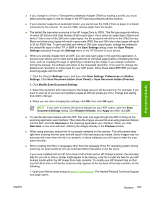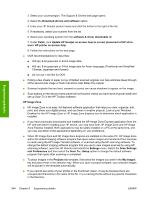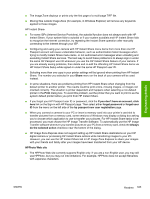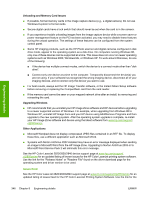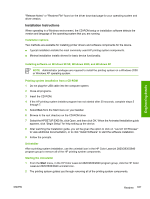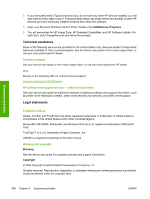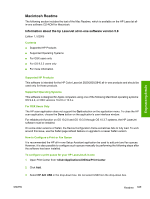HP Color LaserJet 2800 HP Color LaserJet 2820/2830/2840 All-In-One - Software - Page 368
When HP Image Zone and HP Image Zone Express are installed on the same PC, HP Image Zone
 |
View all HP Color LaserJet 2800 manuals
Add to My Manuals
Save this manual to your list of manuals |
Page 368 highlights
Engineering details 2. Select your country/region. The Support & Drivers web page opens. 3. Select the Download drivers and software option. 4. Enter your HP Scanjet product name and click the button to the right of the list. 5. If necessary, select your scanner from the list. 6. Select your operating system from the software & driver downloads list. 7. Under Patch, click Update HP Scanjet on-screen help to correct placement of HP all-inoneor HP printer on-screen help. 8. Follow the instructions on the web page. ■ OCR recommendations for input files: ■ 300 dpi, 8-bit grayscale or 24-bit image data. ■ 400 dpi, 8-bit grayscale or 24-bit image data for Asian languages (Traditional and Simplified Chinese, Japanese and Korean). ■ Do not use 1-bit files for OCR. ■ Putting a few sheets of paper on top of flatbed scanned originals can help eliminate bleed through of the second side image or foam mat and to help flatten the original ■ Scanned originals that are bent, creased or scored can cause shadows to appear on the image. ■ Scan buttons on the device control panel will not function unless you have done a typical install and set up Scan-To in the HP Toolbox software. HP Image Zone ■ HP Image Zone is an easy, full-featured software application that helps you view, organize, edit, print, and share your digital photos, and use them in creative projects. Look at your Windows Desktop for the HP Image Zone or HP Image Zone Express icon to determine which application is installed. ■ If you have previously downloaded and installed the HP Image Zone Express application from the HP web site before installing your HP device, you may have both HP Image Zone and HP Image Zone Express installed. Both applications may be safely installed on a PC at the same time, and you may use either of the applications depending on your preference. ■ When HP Image Zone and HP Image Zone Express are installed on the same PC, HP Image Zone will be the default imaging software program that opens when images are transferred from cameras or cards using the HP Image Transfer software, or scanned using the HP scanning software. To change the default imaging software program that you use to view images scanned by using HP scanning software, open the HP Director and select the Settings menu. Select the Scan Settings and Preferences and then select the Scan To...Setup option to change the default software program that opens after scanning is completed. ■ To place images in the Projects tab template, first select the images you want in the My Images tab and place them in the selection tray. When you open a project template, your selected images will be placed in the template automatically. ■ If you cannot see some of your photos in the thumbnail viewer, it may be because there are unsupported characters in the name of the file. Try re-naming the file without any special characters in the filename. 344 Chapter 8 Engineering details ENWW