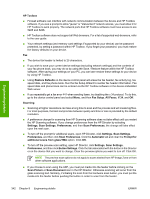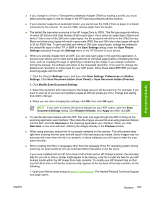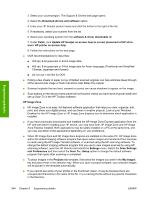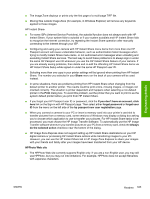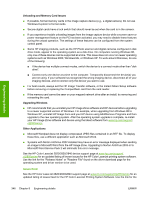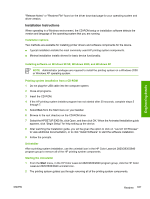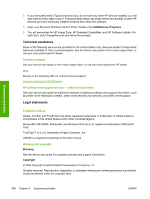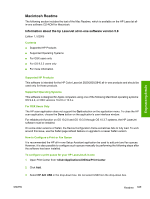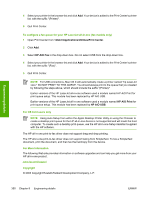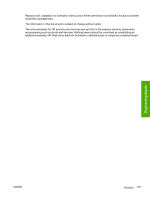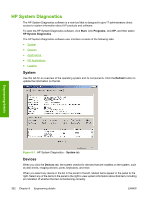HP Color LaserJet 2800 HP Color LaserJet 2820/2830/2840 All-In-One - Software - Page 371
Installation Instructions, Installing software on Windows 98 SE, Windows 2000, and Windows XP
 |
View all HP Color LaserJet 2800 manuals
Add to My Manuals
Save this manual to your list of manuals |
Page 371 highlights
Engineering details "Release Notes" or "Readme File" found on the driver download page for your operating system and driver version. Installation Instructions When operating in a Windows environment, the CD-ROM setup or installation software detects the version and language of the operating system that you are running. Installation options Two methods are available for installing printer drivers and software components for the device. ■ Typical installation installs the most commonly used HP printing system components. ■ Minimal installation installs drivers for basic device functionality. Installing software on Windows 98 SE, Windows 2000, and Windows XP NOTE Administrator privileges are required to install the printing system on a Windows 2000 or Windows XP operating system. Printing system installation from a CD-ROM 1 Do not plug the USB cable into the computer system. 2 Close all programs. 3 Insert the CD-ROM. 4 If the HP printing system installer program has not started after 30 seconds, complete steps 5 through 7. 5 Select Run from the Start menu on your taskbar. 6 Browse to the root directory on the CD-ROM drive. 7 Select the HPSETUP.EXE file, click Open, and then click OK. When the Animated Installation guide appears, click "Begin Setup" for help setting up the device. 8 After watching the Installation guide, you will be given the option to click on "Launch CD Browser" to view additional documentation, or to click "Install Software" to start the software installation. 9 Follow the prompts. Uninstaller After a printing system installation, use the uninstall icon in the HP Color LaserJet 2820/2830/2840 program group to remove all of the HP printing system components. Starting the Uninstaller 1 From the Start menu, in the HP Color LaserJet 2820/2830/2840 program group, click the HP Color LaserJet 2820/2830/2840 uninstall icon. 2 The printing system guides you through removing all of the printing system components. ENWW Readme 347