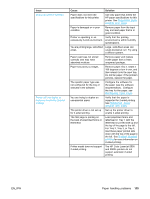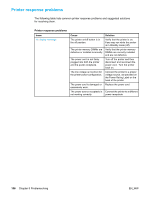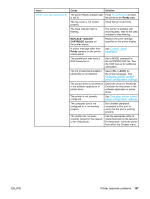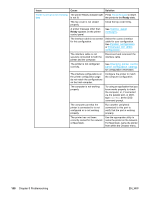HP Color LaserJet 5500 HP Color LaserJet 5500 series printer - User Guide - Page 180
Printer control panel problems
 |
View all HP Color LaserJet 5500 manuals
Add to My Manuals
Save this manual to your list of manuals |
Page 180 highlights
Printer control panel problems The following table lists common printer control panel problems and suggested solutions for resolving them. Printer control panel problems Issue Control panel settings work incorrectly Cause Solution The printer control panel display is blank or is not lit, even when the fan is running. Fans may run while the printer is in Standby mode (off). Press the printer's on/off button to turn the printer on. Printer settings in the printing software application or printer driver differ from the printer control panel settings. Confirm that the settings in the application and printer driver are appropriate. The application settings override the printer driver and control panel settings, and the printer driver settings override the control panel settings. Control panel settings were not correctly saved after they were changed. Reselect the control panel settings, and then press . An asterisk (*) should appear to the right of the setting. The Data indicator light is lit, and there are no pages printing. Buffered data exists in the printer. Press to print the buffered data using current control panel settings and activate the new control panel settings. If the printer is on a network, another user may have changed printer control panel settings. Consult the network administrator to coordinate changes to printer control panel settings. Unable to select Tray 3 or Tray 4 (optional 500-sheet paper feeder) Tray 3 or Tray 4 (500-sheet paper feeder) does not appear as an input tray option on the configuration page or on the control panel. Tray 3 or Tray 4 appears as an option only if it is installed. Verify correct installation of Tray 3 or Tray 4. Tray 3 or Tray 4 does not appear Verify that the printer driver as an option in the printer driver. configuration recognizes Tray 3 or Tray 4. 170 Chapter 8 Problemsolving EN_WW