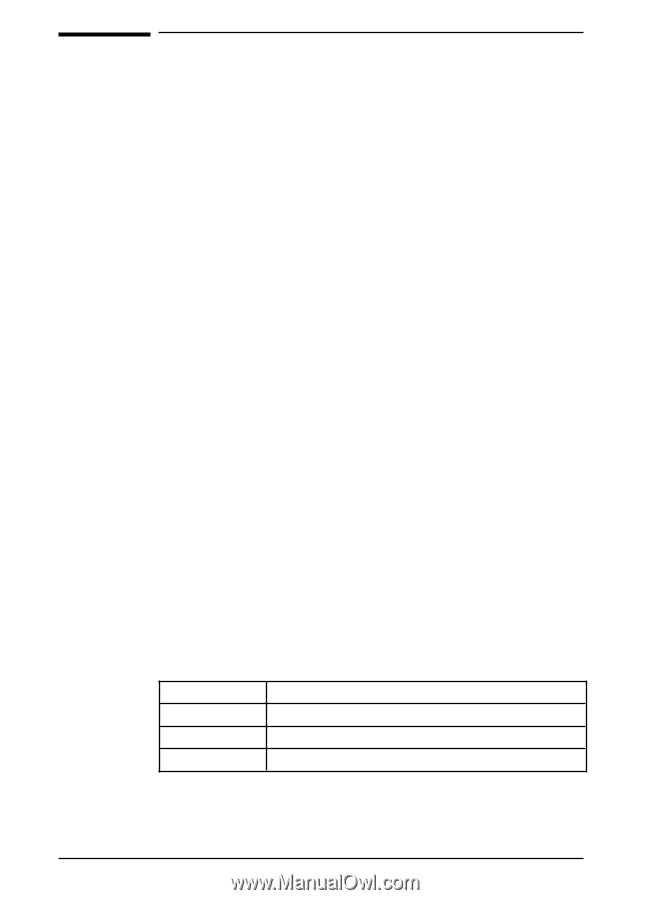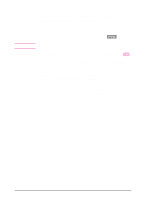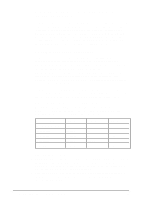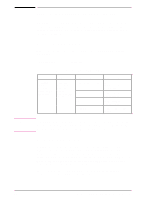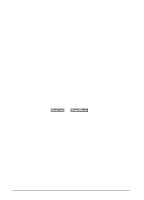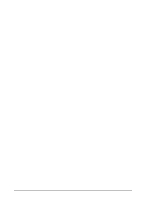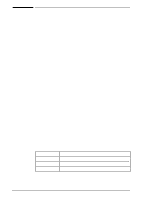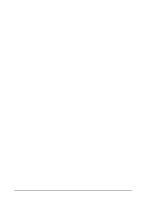HP Color LaserJet 8500 HP Color LaserJet 8500,8500 N, 8500 DN Printer - Gettin - Page 42
Step 11: Windows Network Installation 38, path is D:\Win95\Espanol\Disk1\Setup.exe. - pcl windows 7 driver
 |
View all HP Color LaserJet 8500 manuals
Add to My Manuals
Save this manual to your list of manuals |
Page 42 highlights
Step 11: Windows Network Installation In Microsoft Windows 95 and Windows NT® 4.0, the installation software detects both the version of Windows that is in use and the language that is selected in the operating system. The installation software then installs printer drivers and printing software that are appropriate for the system. For Novell NetWare networks, install the software on the workstation. For Windows NT networks with a client server, install the software on the server. For Windows 95 peer-to-peer networks, install the software on all workstations that need access to the printer. The installation software does not support shared Windows 3.1 environments. To install the Windows printer software for system administrators 1 Depending on the environment, log onto the workstation or log onto the server with Supervisor or Administrator privileges. 2 Quit all applications, virus checkers, and TSR (terminate stay resident) programs. These programs can be turned back on after the installation. 3 Insert the CD-ROM into the CD-ROM drive. 4 In Windows 3.1, choose Run from the File menu. - Or In Windows 95 or NT 4.0, click Start, then click Run. 5 Type D:\Setup.exe on the command line. (This assumes that the CD-ROM drive is the D drive.) 6 Click OK. 7 To install printer software for the language and version of Windows on the computer, click Continue. To install printing software in another language, click Exit and use the "Structure of CD-ROM1" section in "Step 10: Understanding the Software" to find the path for the language you want to install. For example, to install printing software for Windows 95 in Spanish, the path is D:\Win95\Espanol\Disk1\Setup.exe. 8 Choose an installation type that fits your needs. Installation Type Components Installed Minimal Installation PostScript drivers only Typical Installation PCL and PostScript drivers, HP toolbox Custom Installation Allows you to choose components 9 If you do not already have a port set up, choose LPT1 when prompted to choose a port for the printer. You can assign the correct port when you configure the printer on the network. 38 Step 11: Windows Network Installation EN