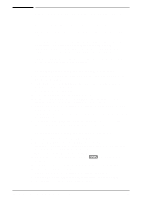HP Color LaserJet 8500 HP Color LaserJet 8500,8500 N, 8500 DN Printer - Gettin - Page 49
Connecting Network Clients to the Printer 45, Refresh, HP Color LaserJet 8500, Install, Settings - ps driver windows 7
 |
View all HP Color LaserJet 8500 manuals
Add to My Manuals
Save this manual to your list of manuals |
Page 49 highlights
(This assumes that the CD-ROM drive is the D drive and that you are installing the English driver.) For , type: PCL or PS. 9 Click Refresh. Printer drivers appear in the window. 10 Select the HP Color LaserJet 8500 driver. 11 Click Install. To install a driver if the printer was selected during the OS/2 installation 1 Right-click the printer icon on the desktop. 2 Select Settings or Properties. 3 Click the Printer Driver tab. 4 Right-click one of the printer driver objects. 5 Click Install. 6 Select Other OS/2 printer driver. 7 Insert the CD-ROM into the CD-ROM drive. 8 In the Directory field, type: D:\OS2\Drivers\English\ (This assumes that the CD-ROM drive is the D drive and that you are installing the English driver.) For , type: PCL or PS. 9 Click Refresh. Wait until the window fills with printer drivers. 10 Select HP Color LaserJet 8500. 11 Click Install. Connecting Network Clients to the Printer After installing the end-user software on a client workstation, you must connect the printer drivers to the printer on the proper port. EN Step 12: IBM LAN Network Installation 45