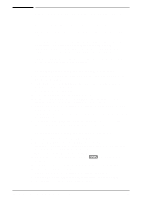HP Color LaserJet 8500 HP Color LaserJet 8500,8500 N, 8500 DN Printer - Gettin - Page 50
Step 13: Macintosh Network Installation 46, Installing the Macintosh Printer Software 46
 |
View all HP Color LaserJet 8500 manuals
Add to My Manuals
Save this manual to your list of manuals |
Page 50 highlights
Step 13: Macintosh Network Installation Installing the Macintosh Printer Software The Macintosh printer driver for this printer supports system version 7.0 or later. For an EtherTalk or LocalTalk network, install the software on each workstation. The installation procedures are the same for an administrator and a client workstation. The Mac OS portion on the compact disc contains an installer program for each language. Find the language that is appropriate for the operating system and then use the installer program for that language. To install printer software for system 7.5 or later 1 Restart the computer while holding down the space bar. This opens the Extensions Manager. 2 From the Extensions Manager, disable all extensions except the ones needed to run the CD-ROM drive. 3 Close the Extensions Manager. 4 Insert the CD-ROM into the CD-ROM drive. 5 Double-click HP Color LaserJet 8500 Printer Installer for your language and then follow the instructions on the screen. 6 After you complete the installation, restart the computer while holding down the space bar. 7 Open the Extensions Manager and re-enable the extensions you disabled in step 2 above. 8 In Chooser, select HP Color LaserJet 8500. (For instructions, see "Connecting Network Clients to the Printer" later in this section.) To install printer software for system 7.0 or 7.1 1 Insert the compact disc into the CD-ROM drive. 2 Copy the HP Color LaserJet 8500 Printer Installer icon for your language to the hard disk by dragging the installer's icon onto the hard disk's icon or onto the Macintosh desktop. 3 Remove the CD-ROM from the CD-ROM drive. 4 Restart the computer while holding down [Shift]. This disables all extensions. 5 Install the software from the hard disk by double-clicking Installer. 6 Follow the instructions on the screen. 7 After you complete the installation, restart the computer. 8 Drag the HP Color LaserJet Printer Installer icon to the Trash. 9 In Chooser, select HP Color LaserJet 8500. 46 Step 13: Macintosh Network Installation EN