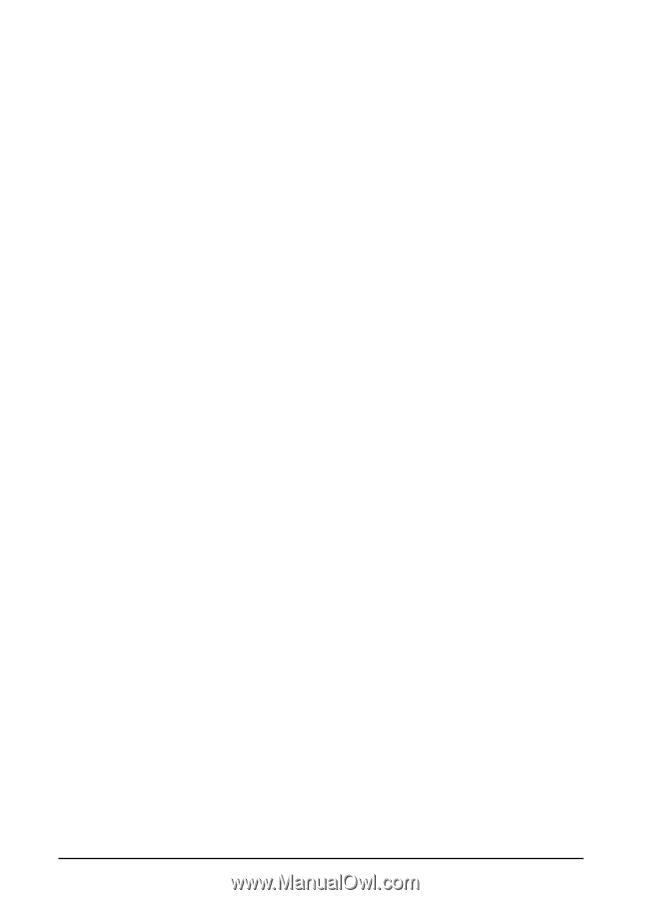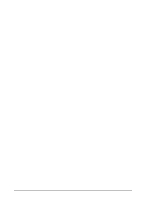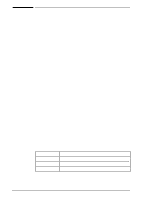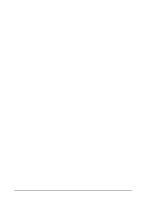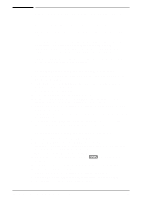HP Color LaserJet 8500 HP Color LaserJet 8500,8500 N, 8500 DN Printer - Gettin - Page 46
To connect Windows 95 and Windows NT 4.0, workstations directly to the printer, Network Neighborhood
 |
View all HP Color LaserJet 8500 manuals
Add to My Manuals
Save this manual to your list of manuals |
Page 46 highlights
In Windows NT, there are three options for connecting to a network printer: • Open Network Neighborhood and locate the printer on the network. Drag and drop the printer's icon from Network Neighborhood to the Printers folder. • Open Network Neighborhood and double-click the printer icon. Follow the instructions on the screen for connecting to a printer. • Use the Add Printer Wizard in the Printers folder to connect to a network printer. To connect Windows 95 and Windows NT 4.0 workstations directly to the printer 1 Click Start. 2 Click Settings. 3 Click Printers. 4 Right-click the icon for this printer to open a shortcut menu. 5 Click Properties on the shortcut menu. 6 Click the Details tab. 7 Click Add Port. 8 Select Other and highlight HP JetDirect Port by clicking it. This opens the "Add HP JetDirect Port Wizard." 9 Follow the instructions in "Add HP JetDirect Port Wizard" for TCP/IP printer or IPX/SPX printer. For more information, see the HP JetDirect Print Server Software Installation Guide. 42 Step 11: Windows Network Installation EN