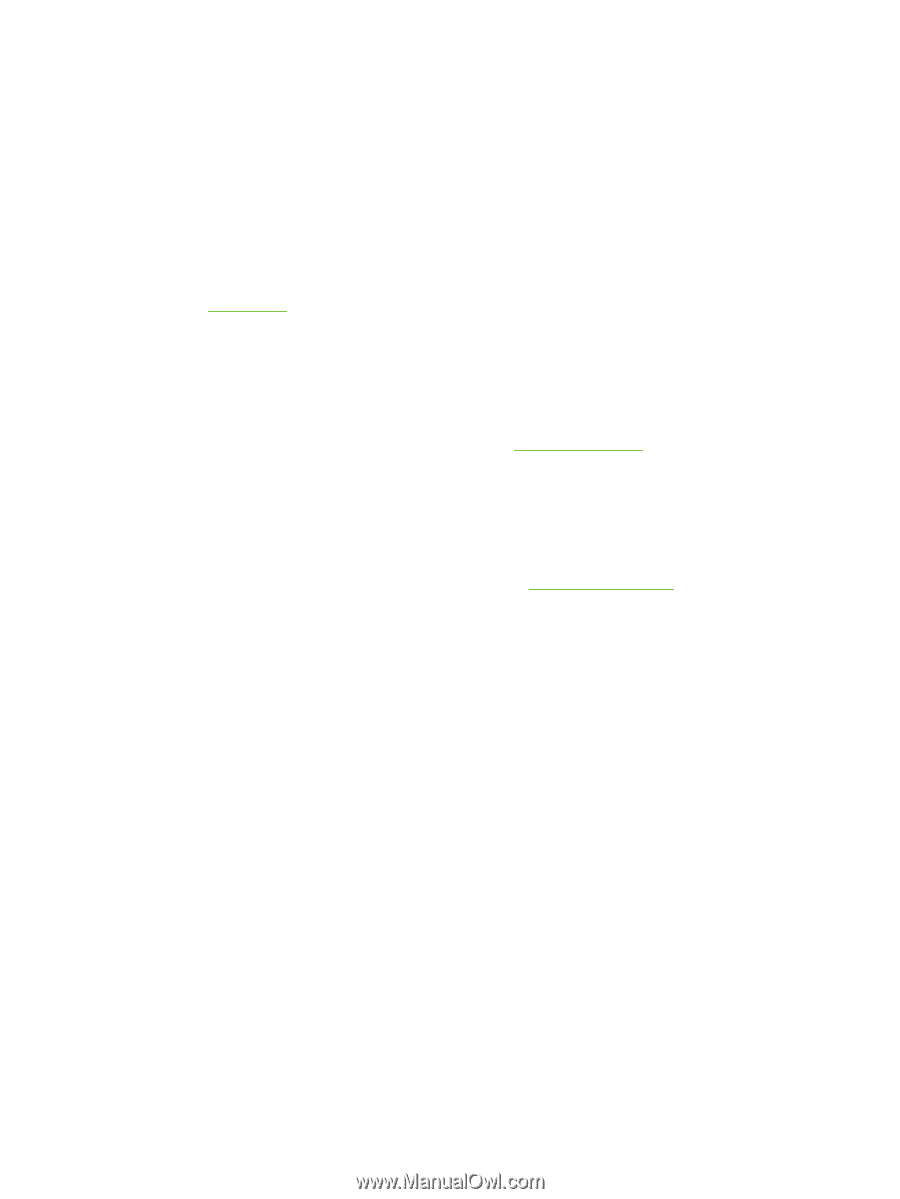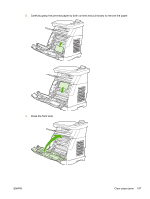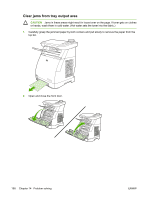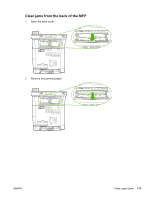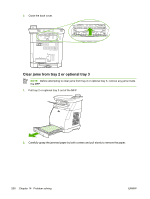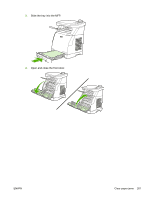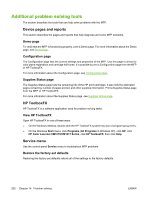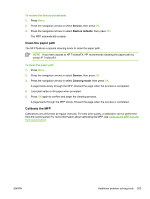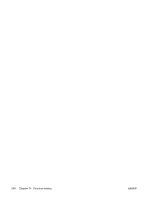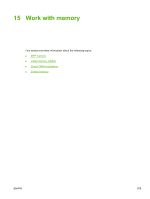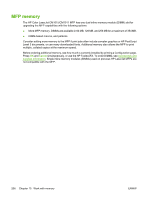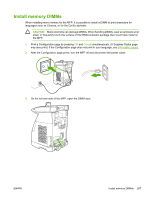HP Color LaserJet CM1015/CM1017 HP Color LaserJet CM1015/CM1017 MFP Series - U - Page 216
Additional problem solving tools, Device s and reports, Demo Configuration
 |
View all HP Color LaserJet CM1015/CM1017 manuals
Add to My Manuals
Save this manual to your list of manuals |
Page 216 highlights
Additional problem solving tools The section describes the tools that can help solve problems with the MFP. Device pages and reports This section describes the pages and reports that help diagnose and solve MFP problems. Demo page To verify that the MFP is functioning properly, print a Demo page. For more information about the Demo page, see Demo page. Configuration page The Configuration page lists the current settings and properties of the MFP. Use this page to check for color plane registration and cartridge half tones. It is possible to print a Configuration page from the MFP or HP ToolboxFX. For more information about the Configuration page, see Configuration page. Supplies Status page The Supplies Status page lists the remaining life of the HP print cartridges. It also lists the estimated pages remaining, number of pages printed, and other supplies information. Print a Supplies Status page from the MFP or HP ToolboxFX. For more information about the Supplies Status page, see Supplies Status page. HP ToolboxFX HP ToolboxFX is a software application used for problem solving tasks. View HP ToolboxFX Open HP ToolboxFX in one of these ways: ● On the Windows desktop, double-click the HP ToolboxFX system tray icon or program group entry. ● On the Windows Start menu, click Programs (All Programs in Windows XP), click HP, click HP Color LaserJet CM1015/CM1017 Series, click HP ToolboxFX, then click Help. Service menu Use the control-panel Service menu to troubleshoot MFP problems. Restore the factory-set defaults Restoring the factory-set defaults returns all of the settings to the factory defaults. 202 Chapter 14 Problem solving ENWW