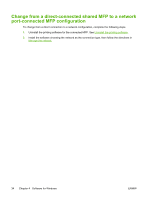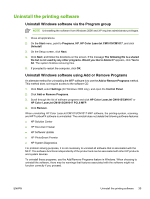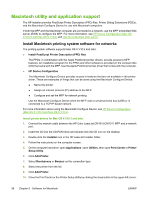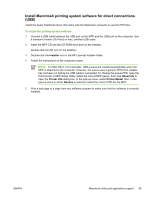HP Color LaserJet CM1015/CM1017 HP Color LaserJet CM1015/CM1017 MFP Series - U - Page 49
Uninstall the printing software, Uninstall Windows software via the Program group
 |
View all HP Color LaserJet CM1015/CM1017 manuals
Add to My Manuals
Save this manual to your list of manuals |
Page 49 highlights
Uninstall the printing software Uninstall Windows software via the Program group NOTE Uninstalling the software from Windows 2000 and XP requires administrator privileges. 1. Close all applications. 2. On the Start menu, point to Programs, HP, HP Color LaserJet CM1015/CM1017, and click Uninstall. 3. On the Setup screen, click Next. 4. Click Next, and follow the directions on the screen. If the message The following file is a shared file but is not used by any other programs. Would you like to delete it? appears, click Yes to All. The system finishes removing files. 5. If prompted to restart the computer, click OK. Uninstall Windows software using Add or Remove Programs An alternate method for uninstalling the MFP software is to use the Add or Remove Programs method. This method does not require access to the software CD. 1. Click Start, select Settings (for Windows 2000 only), and open the Control Panel. 2. Click Add or Remove Programs. 3. Scroll through the list of software programs and click HP Color LaserJet CM1015/CM1017 or HP Color LaserJet CM1015/CM1017 PCL6 MFP. 4. Click Remove. When uninstalling HP Color LaserJet CM1015/CM1017 MFP software, the printing-system, scanning, and HP ToolboxFX software is uninstalled. The uninstall does not delete the following software features: ● HP Solution Center ● HP Document Viewer ● HP Software Update ● HP PhotoSmart Premier ● HP System Diagnostics For problem solving purposes, it is not necessary to uninstall all software that is associated with the MFP. This software functions independently of the product and can be associated with other HP products and system devices. To uninstall these programs, use the Add/Remove Programs feature in Windows. When choosing to uninstall the software, there may be warnings that features associated with the software might not function correctly if you proceed. ENWW Uninstall the printing software 35