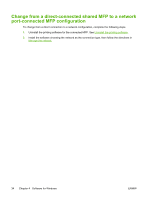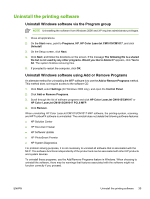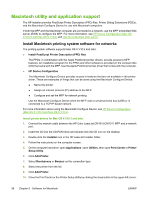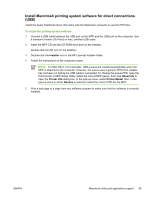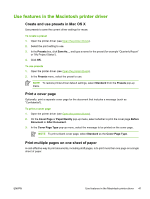HP Color LaserJet CM1015/CM1017 HP Color LaserJet CM1015/CM1017 MFP Series - U - Page 50
Uninstall a Recommended or Custom installation, Delete printer drivers from the printers folder
 |
View all HP Color LaserJet CM1015/CM1017 manuals
Add to My Manuals
Save this manual to your list of manuals |
Page 50 highlights
Uninstall a Recommended or Custom installation The following methods can be used to uninstall a Recommended or Custom installation: ● HP Color LaserJet CM1015/CM1017 MFP software Uninstall component (recommended) ● Windows Add or Remove programs component NOTE When uninstalling the software for problem solving purposes, try uninstalling only specific MFP printer or scan drivers. The shared software programs, such as HP PhotoSmart Premier, HP Solution Center, and HP Document Viewer, are unlikely to be the cause of productspecific problems. These shared software programs should not need to be uninstalled, especially if they are being used by another HP product. Delete printer drivers from the printers folder Windows 2000 or Windows XP 1. Click Start, click Settings, and then click Printers. NOTE For Windows XP, click Start, and then click Printers. 2. Right-click the icon for the HP Color LaserJet CM1015/CM1017 MFP and click Delete. This removes the icon for the product only, but it does not remove the associated files. 3. To remove the associated files, click File from inside the Printers folder, then click Server Properties. 4. Click the Driver tab, click the MFP, then click Remove. When prompted to confirm the deletion, click Yes. 5. Click Close to close the Server Properties dialog box and then close the Printers folder. 36 Chapter 4 Software for Windows ENWW