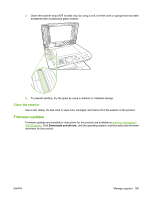HP Color LaserJet CM1312 HP Color LaserJet CM1312 MFP Series - User Guide - Page 202
Restore the factory-set defaults, Service, Restore defaults
 |
View all HP Color LaserJet CM1312 manuals
Add to My Manuals
Save this manual to your list of manuals |
Page 202 highlights
Step number 7 8 9 Verification step Possible problems Solutions Does the product print from the computer? Use a word-processing program to send a print job to the product. Software is not installed correctly or an error occurred during software installation. Uninstall and then reinstall the product software. Verify that you are using the correct installation procedure and the correct port setting. The cable is not connected correctly. Reconnect the cable. An incorrect driver is selected. Select the proper driver. There is a port driver problem in Microsoft Windows. Uninstall and then reinstall the product software. Verify that you are using the correct installation procedure and the correct port setting. Does the product scan to the computer? Initiate a scan from the basic desktop software at your computer. The cable is not connected correctly. Software is not installed correctly or an error occurred during software installation. Reconnect the cable. Uninstall and then reinstall the product software. Verify that you are using the correct installation procedure and the correct port setting. If the error persists, turn off the product and then turn on the product. Does the device recognize and print from a memory card? The device does not recognize the card. 1. Remove the card and reinsert it into the slot. Verify that the card is fully inserted into the slot. Insert a memory card and print an index page. See Print a memory card thumbnail sheet on page 155. 2. Verify that the memory-card type is a supported type. 3. Verify that only one card is inserted in the memory card slots. The device does not print certain images. Verify that the files on the memory card are in the correct format. The device recognizes only SRGB format .JPEG files. Restore the factory-set defaults Restoring the factory-set defaults returns all of the settings to the factory defaults, and it also clears the fax header name, phone number, speed dials, and any stored faxes in the product memory. CAUTION: This procedure also clears all fax numbers and names that are associated with one-touch keys and speed-dial codes, and deletes any pages that are stored in the memory. The procedure then automatically restarts the product. 1. On the product control panel, press Setup. 2. Use the arrows buttons to select Service, and then press OK. 3. Use the arrows buttons to select Restore defaults, and then press OK. The product automatically restarts. 190 Chapter 15 Problem solve ENWW