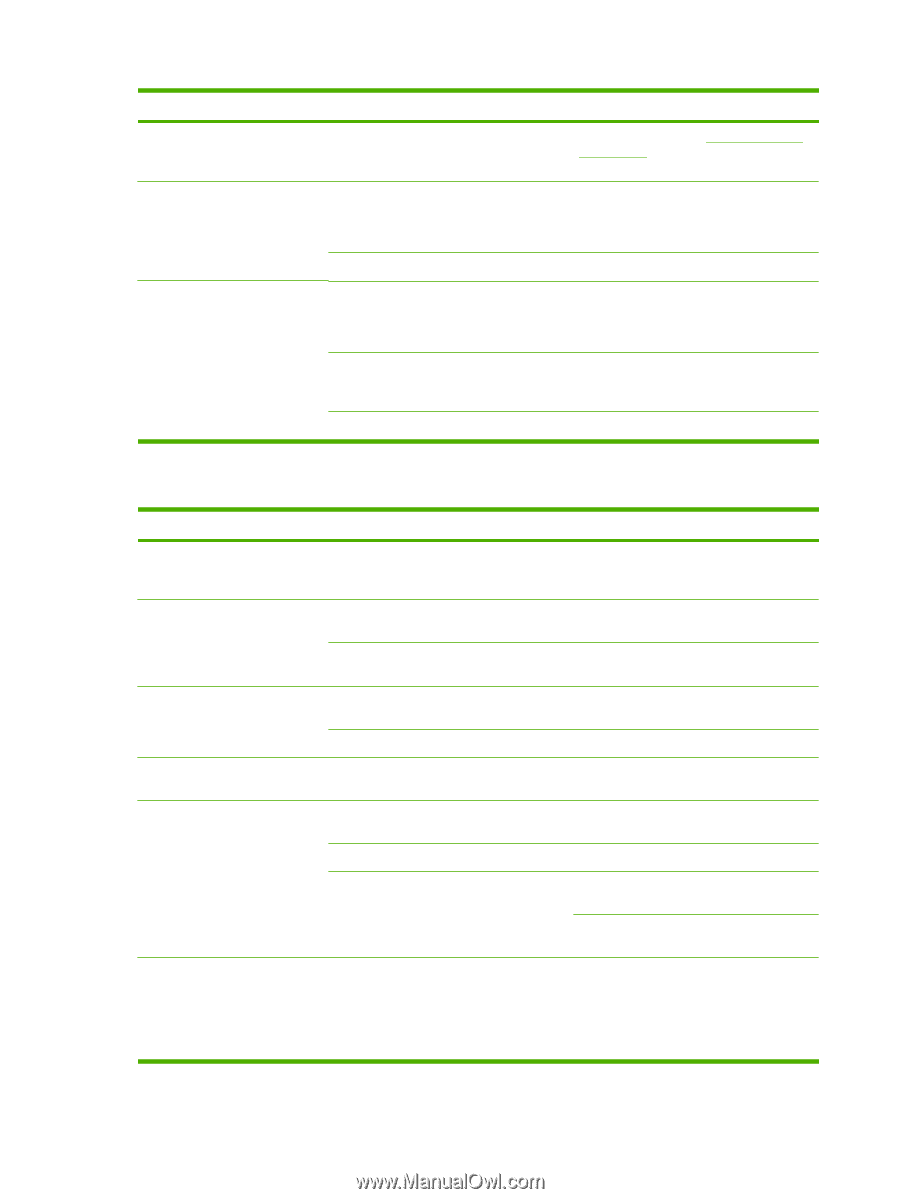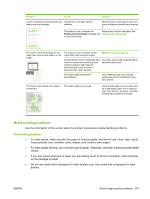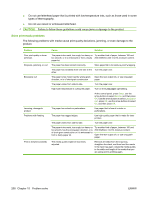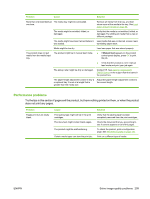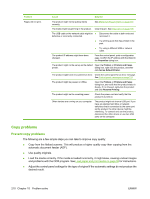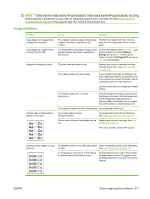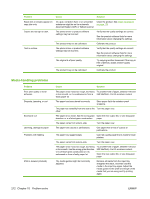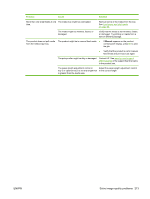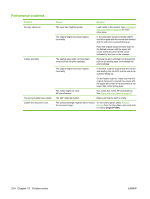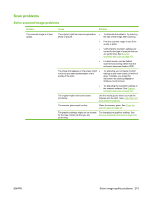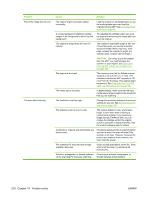HP Color LaserJet CM1312 HP Color LaserJet CM1312 MFP Series - User Guide - Page 224
Media-handling problems, media that you are using and try printing
 |
View all HP Color LaserJet CM1312 manuals
Add to My Manuals
Save this manual to your list of manuals |
Page 224 highlights
Problem Cause Solution Black dots or streaks appear on copy jobs only. Ink, glue, correction fluid, or an unwanted Clean the product. See Clean the product substance might be on the automatic on page 179. document feeder (ADF) or flatbed scanner. Copies are too light or dark. The printer driver or product software settings may be incorrect. Verify that the quality settings are correct. See the product software Help for more information about changing the settings. The product may not be calibrated. Calibrate the product. Text is unclear. The printer driver or product software settings may be incorrect. Verify that the quality settings are correct. See the product software Help for more information about changing the settings. The original is of poor quality. Try copying another document. If the copy is free of defects, obtain a better-quality original. The product may not be calibrated. Calibrate the product. Media-handling problems Problem Poor print quality or toner adhesion Dropouts, jamming, or curl Excessive curl Jamming, damage to paper Problems with feeding Print is skewed (crooked). Cause Solution The paper is too moist, too rough, too heavy Try another kind of paper, between 100 and or too smooth, or it is embossed or from a 250 Sheffield, 4 to 6% moisture content. faulty paper lot. The paper has been stored incorrectly. Store paper flat in its moisture-proof wrapping. The paper has variability from one side to the Turn the paper over. other. The paper is too moist, has the wrong grain Open the rear output bin, or use long-grain direction, or is of short-grain construction paper. The paper varies from side-to-side. Turn the paper over. The paper has cutouts or perforations. Use paper that is free of cutouts or perforations. The paper has ragged edges. Use high-quality paper that is made for laser printers. The paper varies from side-to-side. Turn the paper over. The paper is too moist, too rough, too heavy or too smooth, has the wrong grain direction, or is of short-grain construction or it is embossed or from a faulty paper lot. Try another kind of paper, between 100 and 250 Sheffield, 4 to 6% moisture content. Open the rear output bin, or use long-grain paper. The media guides might be incorrectly adjusted. Remove all media from the input tray, straighten the stack, and then load the media in the input tray again. Adjust the media guides to the width and length of the media that you are using and try printing again. 212 Chapter 15 Problem solve ENWW