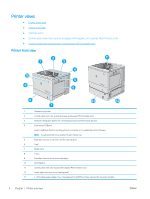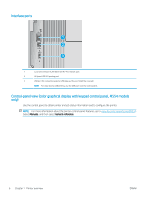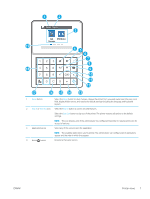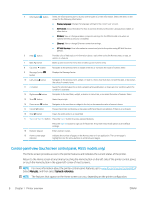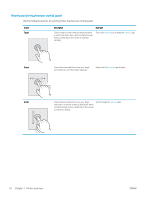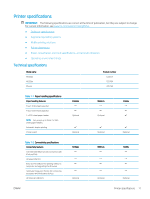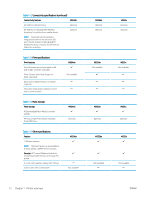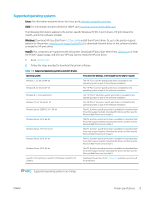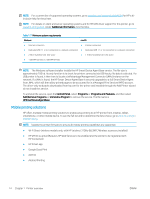HP Color LaserJet Enterprise M554 User Guide - Page 19
Reset, Sign In, Sign Out, Display Language, Sleep Mode, Wi-Fi Direct, Wireless, Ethernet
 |
View all HP Color LaserJet Enterprise M554 manuals
Add to My Manuals
Save this manual to your list of manuals |
Page 19 highlights
12 3 4 5 6 7 8 1 Reset button Touch the Reset button to clear changes, release the printer from a paused state, reset the copy count field, display hidden errors, and restore the default settings (including the language and keyboard layout). 2 Sign In or Sign Out button Touch the Sign In button to access secured features. Touch the Sign Out button to sign out of the printer. The printer restores all options to the default settings. NOTE: This button displays only if the administrator has configured the printer to require permission for access to features. 3 Information button Touch the information button to access a screen that provides access to several types of printer information. Touch the buttons at the bottom of the screen for the following information: ● Display Language: Change the language setting for the current user session. ● Sleep Mode: Place the printer into sleep mode. ● Wi-Fi Direct: View information for how to connect directly to the printer using a phone, tablet, or other device with Wi-Fi. ● Wireless: View or change wireless connection settings (wireless models only). ● Ethernet: View or change Ethernet connection settings. 4 Help button ● HP Web Services: View information to connect and print to the printer using HP Web Services (ePrint). Touch the Help button to open the embedded help system. 5 Current time 6 Applications area 7 Home-screen page indicator 8 Home button Displays the current time. Touch any of the icons to open the application. Swipe the screen sideways to access more applications. NOTE: The available applications vary by printer. The administrator can configure which applications appear and the order in which they appear. Indicates the number of pages on the Home Screen or in an application. The current page is highlighted. Swipe the screen sideways to scroll between pages. Touch the Home button to return to the Home screen. ENWW Printer views 9