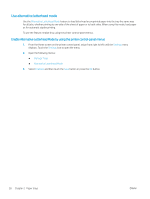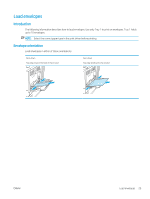HP Color LaserJet Enterprise M554 User Guide - Page 34
Use alternative letterhead mode
 |
View all HP Color LaserJet Enterprise M554 manuals
Add to My Manuals
Save this manual to your list of manuals |
Page 34 highlights
Table 2-1 Tray 1 paper orientation (continued) Paper type Image Orientation Letterhead or preprinted Landscape Single-sided printing Face-down Top edge toward the back of the product Duplex printing or with Alternative Letterhead Mode enabled Face-up Top edge toward the back of the product Prepunched Portrait or landscape Holes toward the back of the product Holes toward the back of the product Use alternative letterhead mode Use the Alternative Letterhead Mode feature to load letterhead or preprinted paper into the tray the same way for all jobs, whether printing to one side of the sheet of paper or to both sides. When using this mode, load paper as for automatic duplex printing. To use the feature, enable it by using the printer control-panel menus. Enable Alternative Letterhead Mode by using the printer control-panel menus 1. From the Home screen on the printer control panel, swipe from right to left until the Settings menu displays. Touch the Settings icon to open the menu. 2. Open the following menus: ● Manage Trays ● Alternative Letterhead Mode 3. Select Enabled, and then touch the Save button or press the OK button. 24 Chapter 2 Paper trays ENWW