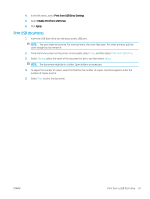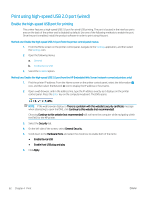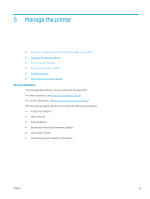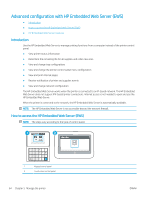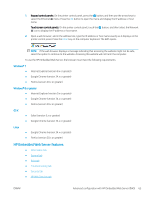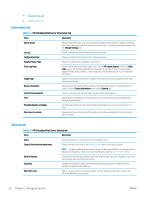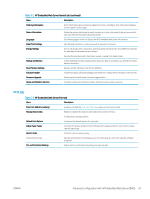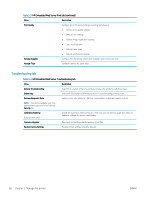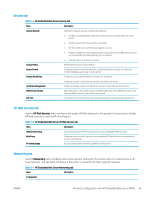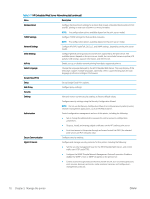HP Color LaserJet Enterprise M554 User Guide - Page 75
HP Embedded Web Server features, Enter, Information tab, General tab, Print tab, Troubleshooting tab
 |
View all HP Color LaserJet Enterprise M554 manuals
Add to My Manuals
Save this manual to your list of manuals |
Page 75 highlights
1. Keypad control panels: On the printer control panel, press the button, and then use the arrow keys to select the Ethernet menu. Press the OK button to open the menu and display the IP address or host name. Touchscreen control panels: On the printer control panel, touch the button, and then select the Network icon to display the IP address or host name. 2. Open a web browser, and in the address line, type the IP address or host name exactly as it displays on the printer control panel. Press the Enter key on the computer keyboard. The EWS opens. NOTE: If the web browser displays a message indicating that accessing the website might not be safe, select the option to continue to the website. Accessing this website will not harm the computer. To use the HP Embedded Web Server, the browser must meet the following requirements: Windows® 7 ● ● ● Internet Explorer (version 8.x or greater) Google Chrome (version 34.x or greater) Firefox (version 20.x or greater) Windows® 8 or greater ● Internet Explorer (version 9.x or greater) ● Google Chrome (version 34.x or greater) ● Firefox (version 20.x or greater) OS X ● Safari (version 5.x or greater) ● Google Chrome (version 34.x or greater) Linux ● Google Chrome (version 34.x or greater) ● Firefox (version 20.x or greater) HP Embedded Web Server features ● Information tab ● General tab ● Print tab ● Troubleshooting tab ● Security tab ● HP Web Services tab ENWW Advanced configuration with HP Embedded Web Server (EWS) 65