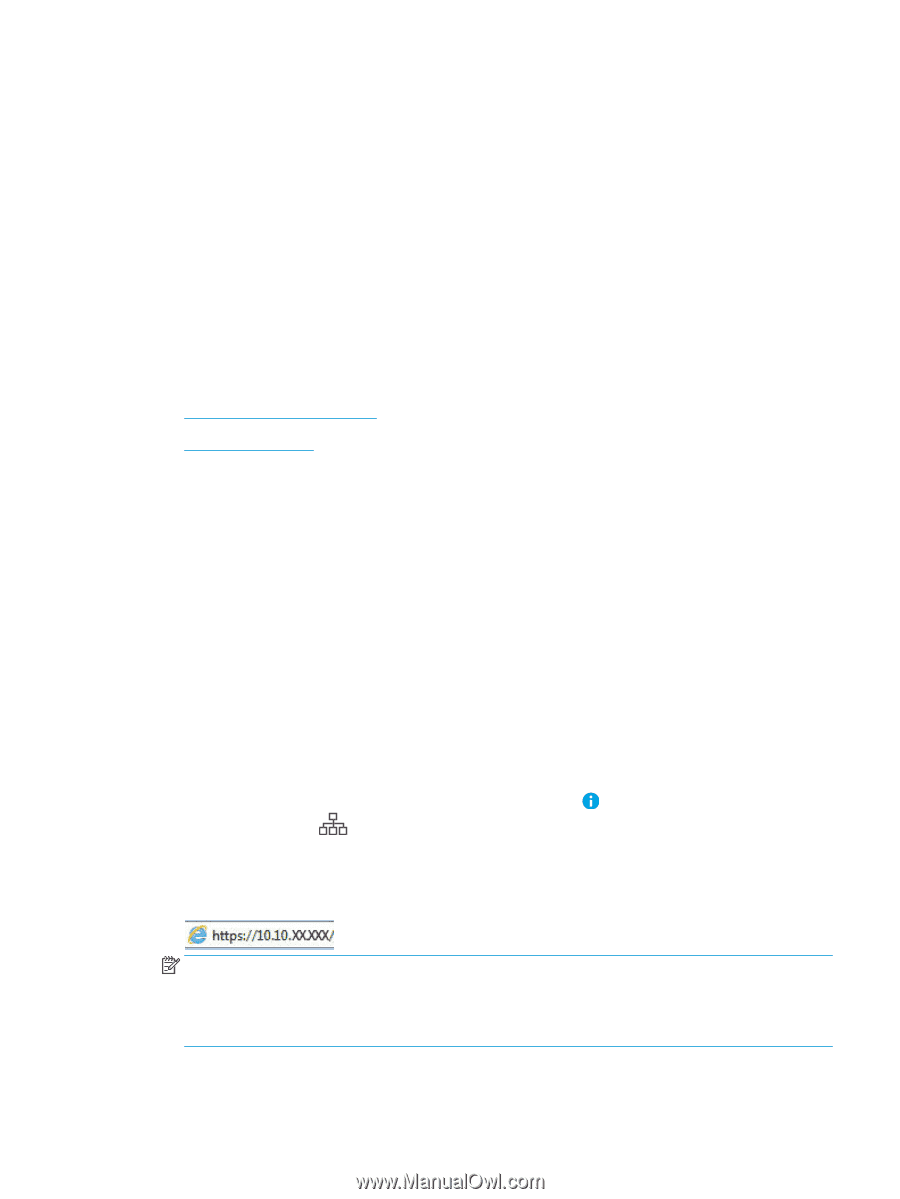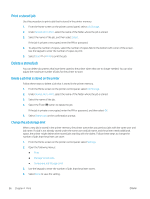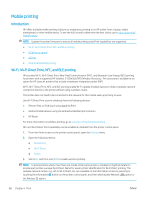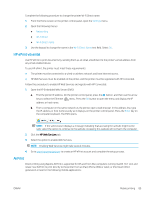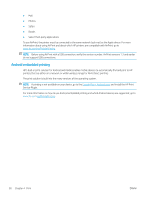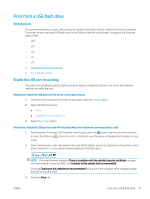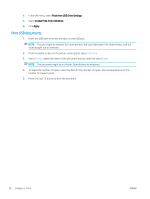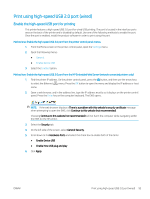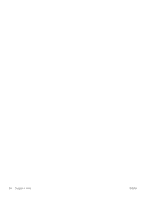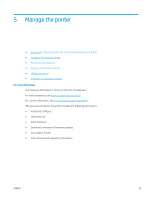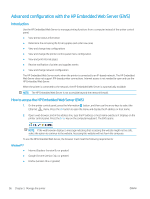HP Color LaserJet Enterprise M751 User Guide - Page 101
Print from a USB flash drive, Introduction, Enable the USB port for printing, Print USB documents
 |
View all HP Color LaserJet Enterprise M751 manuals
Add to My Manuals
Save this manual to your list of manuals |
Page 101 highlights
Print from a USB flash drive Introduction This printer features easy-access USB printing, for quickly printing files without sending them from a computer. The printer accepts standard USB flash drives in the USB port near the control panel. It supports the following types of files: - .pdf - .prn - .pcl - .ps - .cht ● Enable the USB port for printing ● Print USB documents Enable the USB port for printing The USB port is disabled by default. Before using this feature, enable the USB port. Use one of the following methods to enable the port: Method one: Enable the USB port from the printer control panel menus 1. From the Home screen on the printer control panel, open the Settings menu. 2. Open the following menus ● Print ● Enable Print From USB Drive 3. Select the Enabled option. Method two: Enable the USB port from the HP Embedded Web Server (network-connected printers only) 1. Find the printer IP address. On the printer control panel, press the button, and then use the arrow keys to select the Ethernet menu. Press the OK button to open the menu and display the IP address or host name. 2. Open a web browser, and in the address line, type the IP address exactly as it displays on the printer control panel. Press the Enter key on the computer keyboard. The EWS opens. NOTE: If the web browser displays a There is a problem with this website's security certificate message when attempting to open the EWS, click Continue to this website (not recommended). Choosing Continue to this website (not recommended) will not harm the computer while navigating within the EWS for the HP printer. 3. Select the Print tab. ENWW Print from a USB flash drive 91