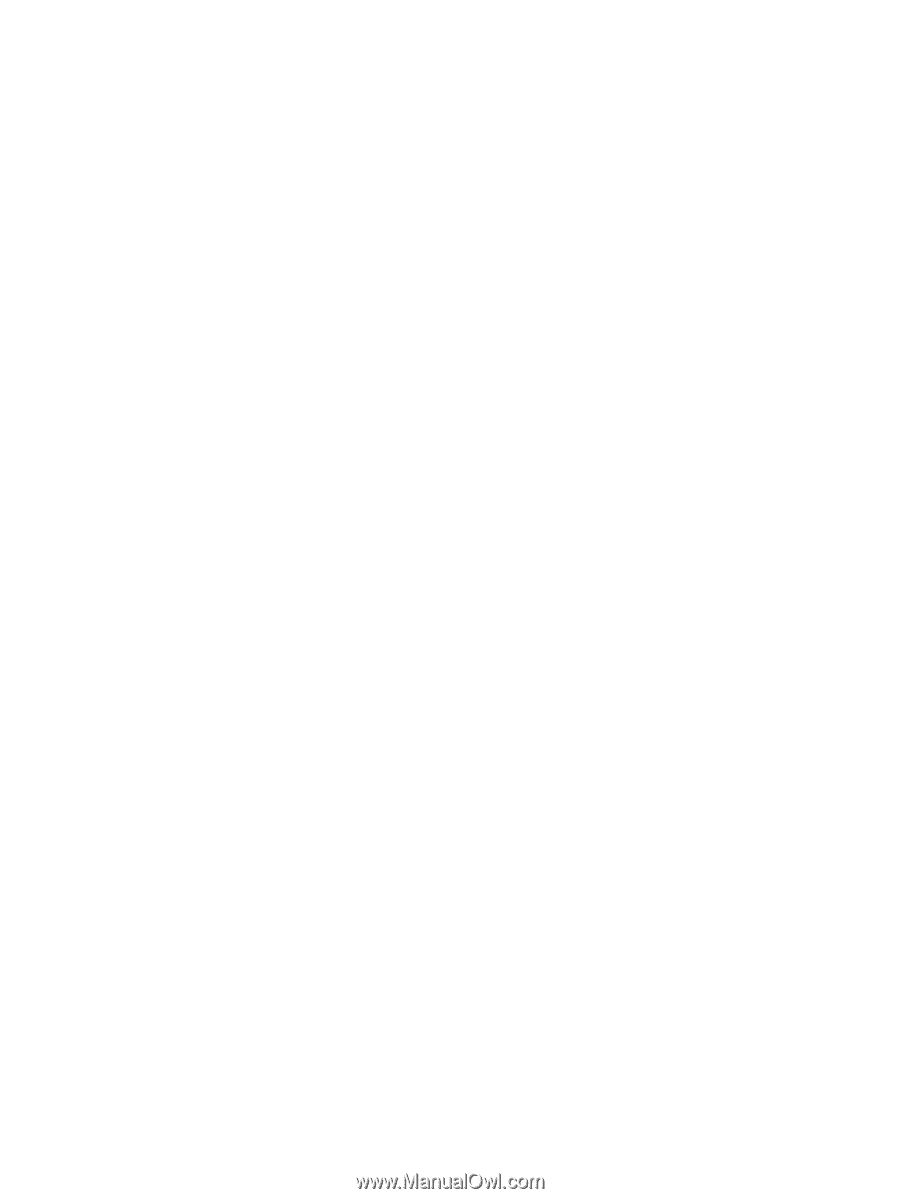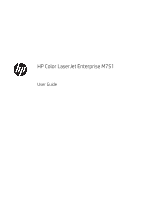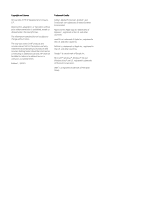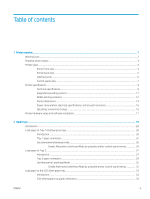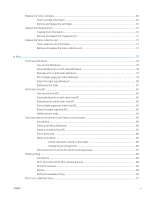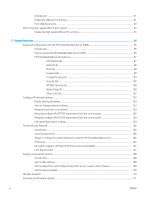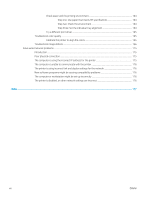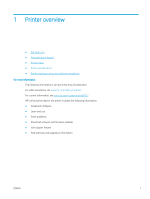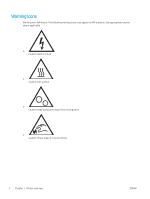Replace the toner cartridges
................................................................................................................................................
66
Toner-cartridge information
............................................................................................................................
66
Remove and replace the cartridges
................................................................................................................
67
Replace the imaging drums
..................................................................................................................................................
70
Imaging drum information
...............................................................................................................................
70
Remove and replace the imaging drums
.......................................................................................................
71
Replace the toner-collection unit
........................................................................................................................................
73
Toner-collection unit information
...................................................................................................................
73
Remove and replace the toner-collection unit
..............................................................................................
73
4
Print
..........................................................................................................................................................................................................
77
Print tasks (Windows)
............................................................................................................................................................
78
How to print (Windows)
....................................................................................................................................
78
Automatically print on both sides (Windows)
...............................................................................................
78
Manually print on both sides (Windows)
........................................................................................................
79
Print multiple pages per sheet (Windows)
....................................................................................................
79
Select the paper type (Windows)
....................................................................................................................
80
Additional print tasks
........................................................................................................................................
81
Print tasks (macOS)
...............................................................................................................................................................
82
How to print (macOS)
........................................................................................................................................
82
Automatically print on both sides (macOS)
...................................................................................................
82
Manually print on both sides (macOS)
...........................................................................................................
82
Print multiple pages per sheet (macOS)
........................................................................................................
83
Select the paper type (macOS)
........................................................................................................................
83
Additional print tasks
........................................................................................................................................
83
Store print jobs on the printer to print later or print privately
........................................................................................
84
Introduction
........................................................................................................................................................
84
Create a stored job (Windows)
.........................................................................................................................
84
Create a stored job (macOS)
............................................................................................................................
85
Print a stored job
...............................................................................................................................................
86
Delete a stored job
............................................................................................................................................
86
Delete a job that is stored on the printer
..................................................................................
86
Change the job storage limit
.......................................................................................................
86
Information sent to printer for Job Accounting purposes
...........................................................................
87
Mobile printing
........................................................................................................................................................................
88
Introduction
........................................................................................................................................................
88
Wi-Fi, Wi-Fi Direct Print, NFC, and BLE printing
............................................................................................
88
HP ePrint via email
............................................................................................................................................
89
AirPrint
.................................................................................................................................................................
89
Android embedded printing
.............................................................................................................................
90
Print from a USB flash drive
.................................................................................................................................................
91
ENWW
v