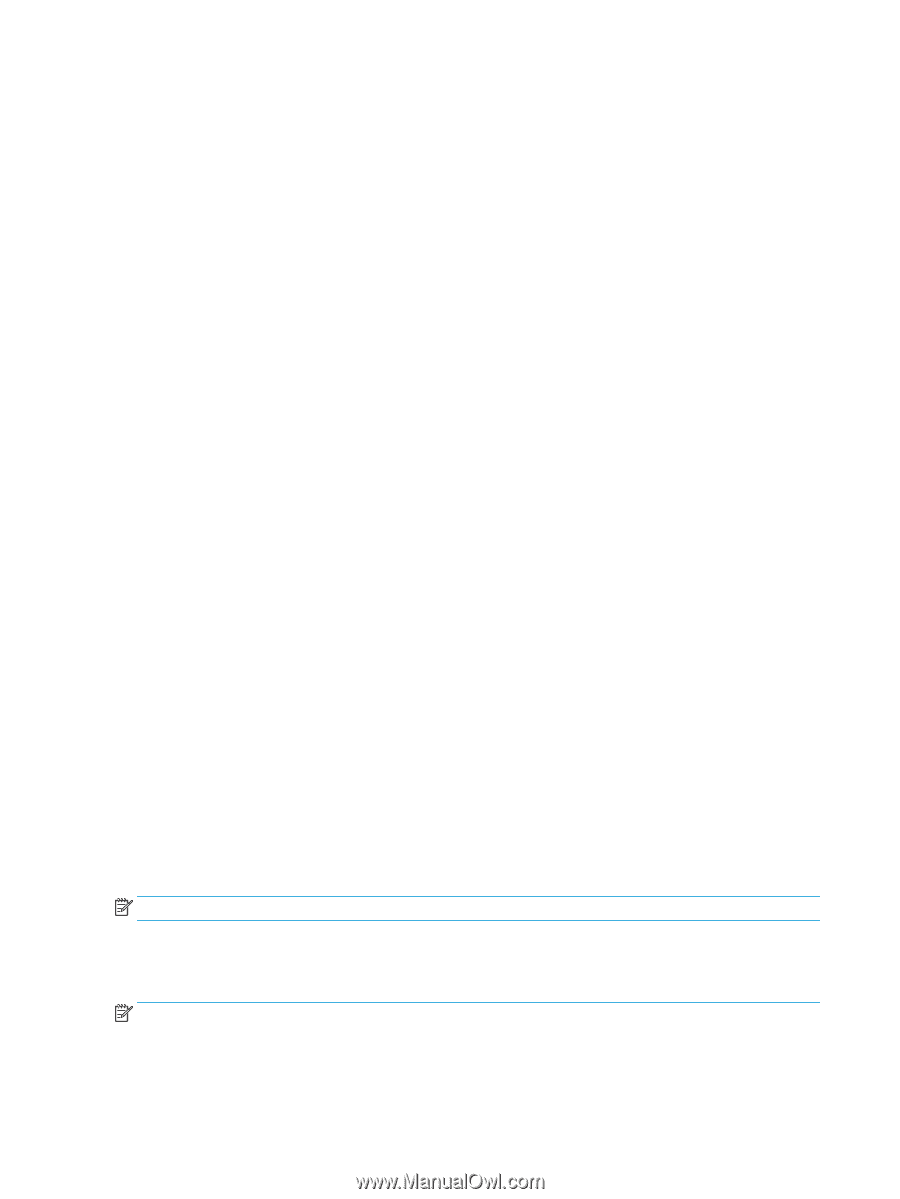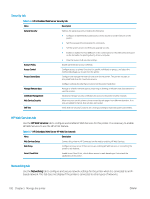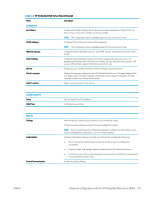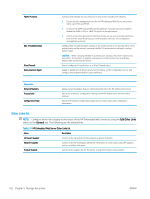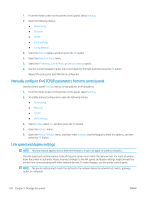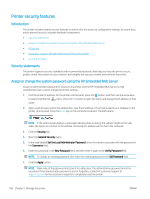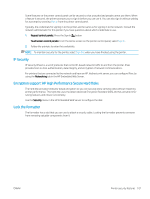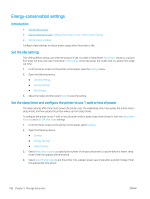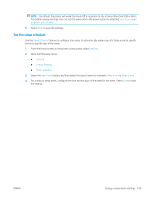HP Color LaserJet Enterprise M751 User Guide - Page 114
Manually con IPv6 TCP/IP parameters from the control panel, Link speed and duplex settings
 |
View all HP Color LaserJet Enterprise M751 manuals
Add to My Manuals
Save this manual to your list of manuals |
Page 114 highlights
1. From the Home screen on the printer control panel, select Settings. 2. Open the following menus: ● Networking ● Ethernet ● TCP/IP ● IPV 4 Settings ● Config Method 3. Select the Manual option, and then press the OK button. 4. Open the Manual Settings menu. 5. Select the IP Address, Subnet Mask, or Default Gateway option. 6. Use the numeric keypad to enter the correct digits for the field, and then press the OK button. Repeat the process for each field to be configured. Manually configure IPv6 TCP/IP parameters from the control panel Use the control-panel Settings menus to manually set an IPv6 address. 1. From the Home screen on the printer control panel, select Settings. 2. To enable manual configuration, open the following menus: ● Networking ● Ethernet ● TCP/IP ● IPV6 Settings 3. Select Enable, select On, and then press the OK button. 4. Open the Address menu. 5. Open the Manual Settings menu, and then select Address. Use the keypad to enter the address, and then press the OK button. Link speed and duplex settings NOTE: This information applies only to Ethernet networks. It does not apply to wireless networks. The link speed and communication mode of the print server must match the network hub. For most situations, leave the printer in automatic mode. Incorrect changes to the link speed and duplex settings might prevent the printer from communicating with other network devices. To make changes, use the printer control panel. NOTE: The printer setting must match the setting for the network device (a network hub, switch, gateway, router, or computer). 104 Chapter 5 Manage the printer ENWW