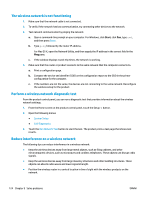HP Color LaserJet Pro MFP M476 User Guide - Page 129
Check the error-correction settings, Check the fit-to- setting, Send to a different fax machine
 |
View all HP Color LaserJet Pro MFP M476 manuals
Add to My Manuals
Save this manual to your list of manuals |
Page 129 highlights
3. Touch the Advanced Setup menu. 4. Open the Fax Resolution menu. Check the error-correction settings Usually, the product monitors the signals on the telephone line while it is sending or receiving a fax. If the product detects an error during the transmission and the error-correction setting is On, the product can request that the portion of the fax be resent. The factory-set default for error correction is On. You should turn off error correction only if you are having trouble sending or receiving a fax, and you are willing to accept the errors in the transmission. Turning off the setting might be useful when you are trying to send a fax overseas or receive one from overseas, or if you are using a satellite telephone connection. 1. From the Home screen on the product control panel, touch the Setup button. 2. Touch the Service menu. 3. Touch the Fax Service menu. 4. Touch the Error Correction button, and then touch the On button. Check the fit-to-page setting If the product printed a fax job off the page, turn on the fit-to-page feature from the product control panel. NOTE: Make sure that the default paper size setting matches the size of the paper in the tray. 1. From the Home screen on the product control panel, touch the Setup button. 2. Touch the Fax Setup menu. 3. Touch the Advanced Setup menu. 4. Touch the Fit to Page button, and then touch the On button. Send to a different fax machine Try sending the fax to a different fax machine. If the fax quality is better, the problem is related to the initial recipient's fax machine settings or supplies status. Check the sender's fax machine Ask the sender to try sending from a different fax machine. If the fax quality is better, the problem is with the sender's fax machine. If a different fax machine is unavailable, ask the sender to consider making the following changes: ● Make sure the original document is on white (not colored) paper. ● Increase the fax resolution, quality level, or contrast settings. ● If possible, send the fax from a computer software program. ENWW Improve fax image quality 119