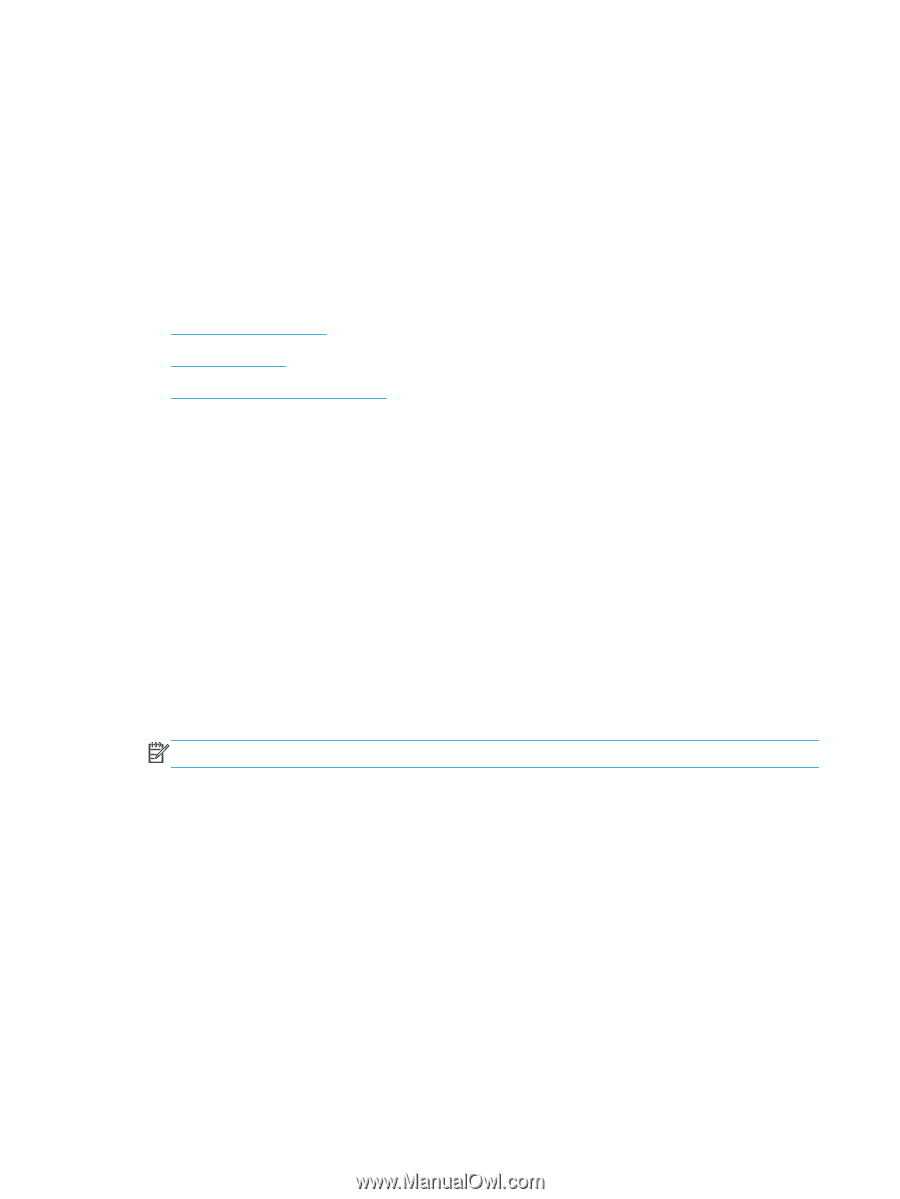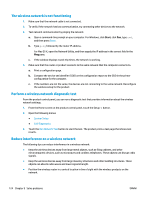HP Color LaserJet Pro MFP M476 User Guide - Page 136
Solve general fax problems, Faxes are sending slowly
 |
View all HP Color LaserJet Pro MFP M476 manuals
Add to My Manuals
Save this manual to your list of manuals |
Page 136 highlights
● If using ISDN or digital PBX, contact your service provider for information about configuring to an analog fax line. ● If using a VoIP service, change the Fax Speed setting to Slow(V.29) from the control panel. Ask if your service provider supports fax and for the recommended fax modem speed. Some companies might require an adapter. ● If you are using a DSL service, make sure that a filter is included on the phone-line connection to the product. Contact the DSL service provider, or purchase a DSL filter if you do not have one. If a DSL filter is installed, try another filter because filters can be defective. Solve general fax problems ● Faxes are sending slowly ● Fax quality is poor ● Fax cuts off or prints on two pages Faxes are sending slowly The product is experiencing poor phone line quality. ● Retry sending the fax when the line conditions have improved. ● Check with the phone service provider that the line supports fax. ● Turn off the Error Correction setting. a. Open the Setup Menu menu. b. Open the Service menu. c. Open the Fax Service menu. d. Open the Error Correction menu. e. Select the Off setting. NOTE: This can reduce image quality. ● Use white paper for the original. Do not use colors such as gray, yellow, or pink. ● Increase the Fax Speed setting. a. Open the Setup Menu menu. b. Open the Fax Setup menu. c. Open the Advanced Setup menu. d. Open the Fax Speed menu. e. Select the correct setting. ● Divide large fax jobs into smaller sections, and then fax them individually. ● Change the fax settings on the control panel to a lower resolution. 126 Chapter 9 Solve problems ENWW