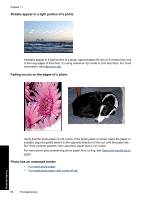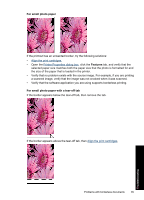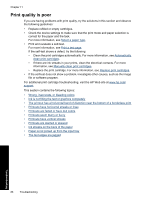HP D1520 Full User Guide - Page 84
Printer prints on multiple sheets at once, To clean the rollers, Cause
 |
UPC - 883585617685
View all HP D1520 manuals
Add to My Manuals
Save this manual to your list of manuals |
Page 84 highlights
To clean the rollers 1. Turn off the product and remove the power cord. 2. Remove the rear door to access the rollers. 3. Dip the lint-free cloth into the purified or distilled water, and squeeze any excess water from it. 4. Clean the rubber rollers to remove any dust or dirt buildup. 5. Replace the rear door. Gently push the door forward until it snaps into place. 6. Plug the power cord back in, and turn on the product. 7. Try to print again. Cause: The rollers were dirty and needed to be cleaned. If this did not solve the issue, try the next solution. Solution 6: Contact HP support for service Solution: If you have completed all of the steps provided in the previous solutions, contact HP support for service. Go to: www.hp.com/support. If prompted, choose your country/region, and then click Contact HP for information on calling for technical support. Cause: Your product needs servicing. Printer prints on multiple sheets at once If the printer prints on multiple sheets at once, check the following: • Paper weight • Paper might be loaded improperly Paper problems 81 Troubleshooting