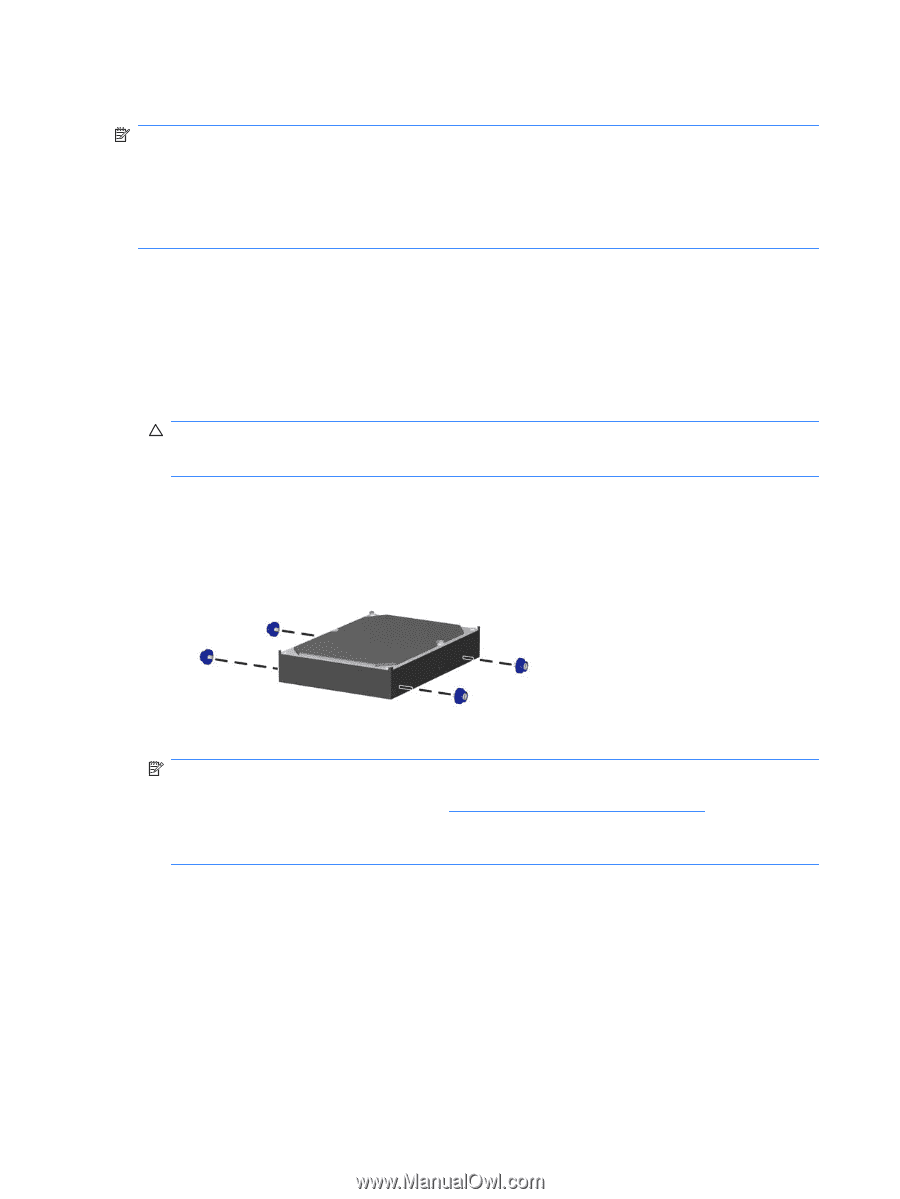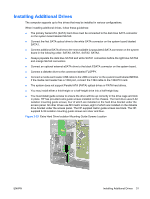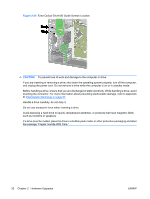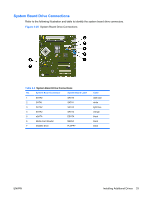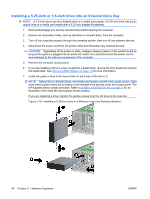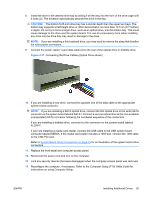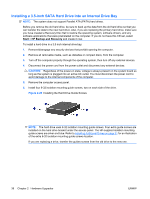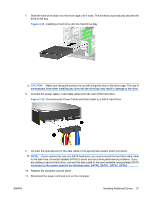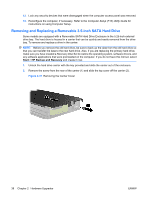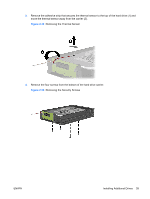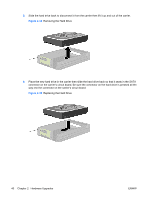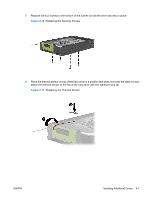HP Dc7900 Hardware Reference Guide - dc7900 Series Convertible Minitower - Page 42
Installing a 3.5-inch SATA Hard Drive into an Internal Drive Bay, CAUTION, - driver
 |
UPC - 884962028483
View all HP Dc7900 manuals
Add to My Manuals
Save this manual to your list of manuals |
Page 42 highlights
Installing a 3.5-inch SATA Hard Drive into an Internal Drive Bay NOTE: The system does not support Parallel ATA (PATA) hard drives. Before you remove the old hard drive, be sure to back up the data from the old hard drive so that you can transfer the data to the new hard drive. Also, if you are replacing the primary hard drive, make sure you have created a Recovery Disc Set to restore the operating system, software drivers, and any software applications that were preinstalled on the computer. If you do not have this CD set, select Start > HP Backup and Recovery and create it now. To install a hard drive in a 3.5-inch internal drive bay: 1. Remove/disengage any security devices that prohibit opening the computer. 2. Remove all removable media, such as diskettes or compact discs, from the computer. 3. Turn off the computer properly through the operating system, then turn off any external devices. 4. Disconnect the power cord from the power outlet and disconnect any external devices. CAUTION: Regardless of the power-on state, voltage is always present on the system board as long as the system is plugged into an active AC outlet. You must disconnect the power cord to avoid damage to the internal components of the computer. 5. Remove the computer access panel. 6. Install four 6-32 isolation mounting guide screws, two on each side of the drive. Figure 2-28 Installing the Hard Drive Guide Screws NOTE: The hard drive uses 6-32 isolation mounting guide screws. Four extra guide screws are installed on the hard drive bracket under the access panel. The HP-supplied isolation mounting guide screws are silver and blue. Refer to Installing Additional Drives on page 31 for an illustration of the extra 6-32 isolation mounting guide screws location. If you are replacing a drive, transfer the guides screws from the old drive to the new one. 36 Chapter 2 Hardware Upgrades ENWW