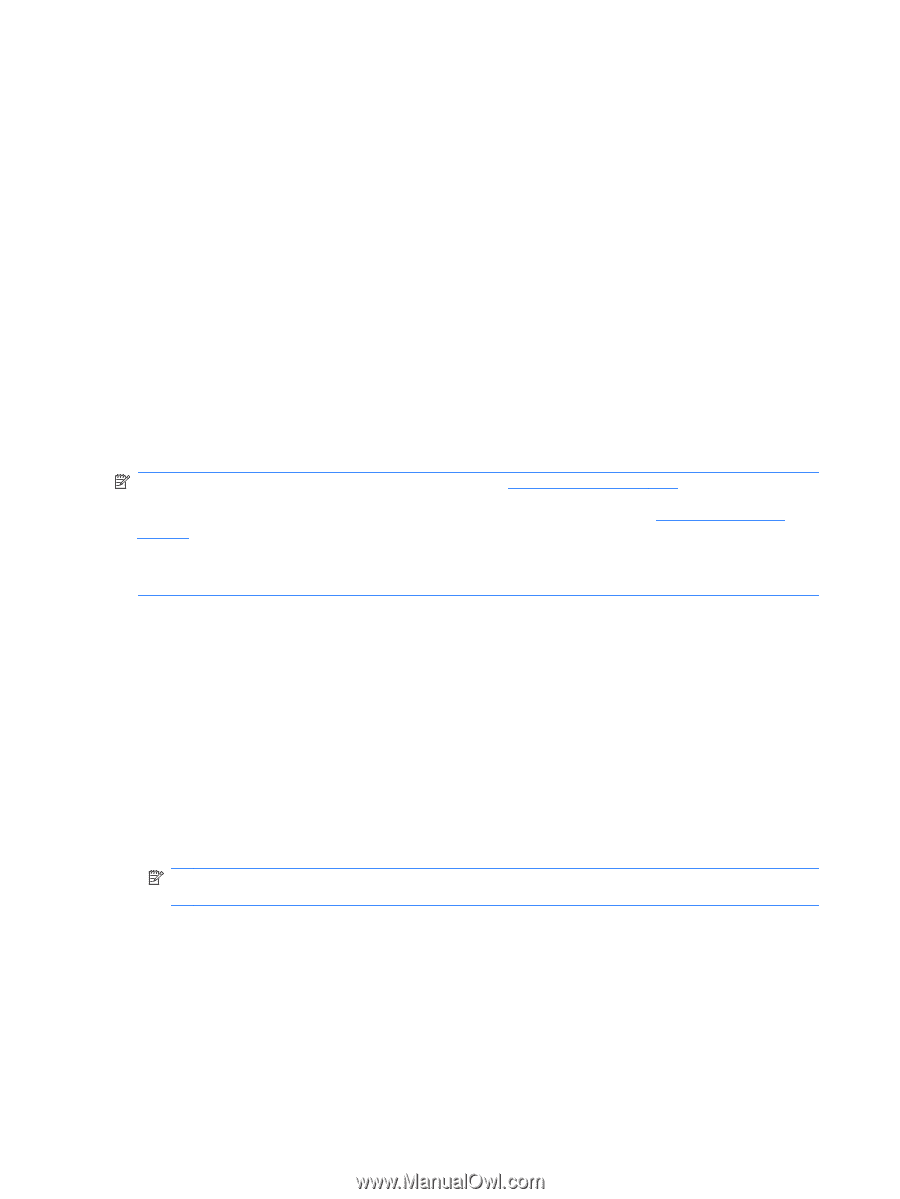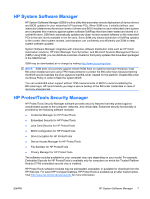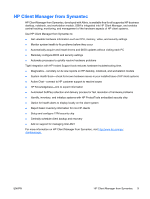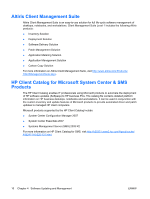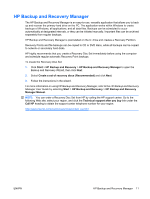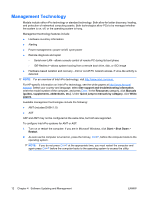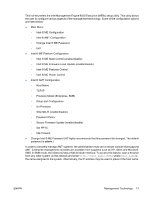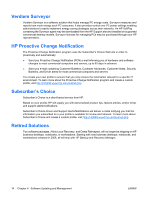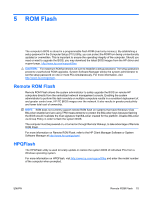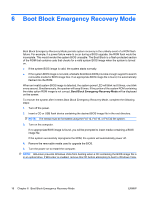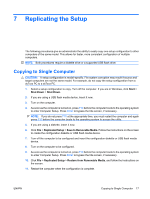HP Dc7900 Desktop Management Guide - Page 18
Management Technology
 |
UPC - 884962028483
View all HP Dc7900 manuals
Add to My Manuals
Save this manual to your list of manuals |
Page 18 highlights
Management Technology Models include either vPro technology or standard technology. Both allow for better discovery, healing, and protection of networked computing assets. Both technologies allow PCs to be managed whether the system is on, off, or the operating system is hung. Management technology features include: ● Hardware inventory information ● Alerting ● Power management-power on/off, cycle power ● Remote diagnosis and repair ◦ Serial-over-LAN-allows console control of remote PC during its boot phase ◦ IDE-Redirect-allows system booting from a remote boot drive, disk, or ISO image ● Hardware-based isolation and recovery-limit or cut off PC network access, if virus-like activity is detected NOTE: For an overview of Intel vPro technology, visit http://www.intel.com/vpro. For HP-specific information on Intel vPro technology, see the white papers at http://www.hp.com/ support. Select your country and language, select See support and troubleshooting information, enter the model number of the computer, and press Enter. In the Resources category, click Manuals (guides, supplements, addendums, etc.). Under Quick jump to manuals by category, click White papers. Available management technologies include the following: ● AMT (includes DASH 1.0) ● ASF ASF and AMT may not be configured at the same time, but both are supported. To configure Intel vPro systems for AMT or ASF: 1. Turn on or restart the computer. If you are in Microsoft Windows, click Start > Shut Down > Restart. 2. As soon as the computer is turned on, press the hot key, Ctrl+P, before the computer boots to the operating system. NOTE: If you do not press Ctrl+P at the appropriate time, you must restart the computer and again press Ctrl+P before the computer boots to the operating system to access the utility. 12 Chapter 4 Software Updating and Management ENWW