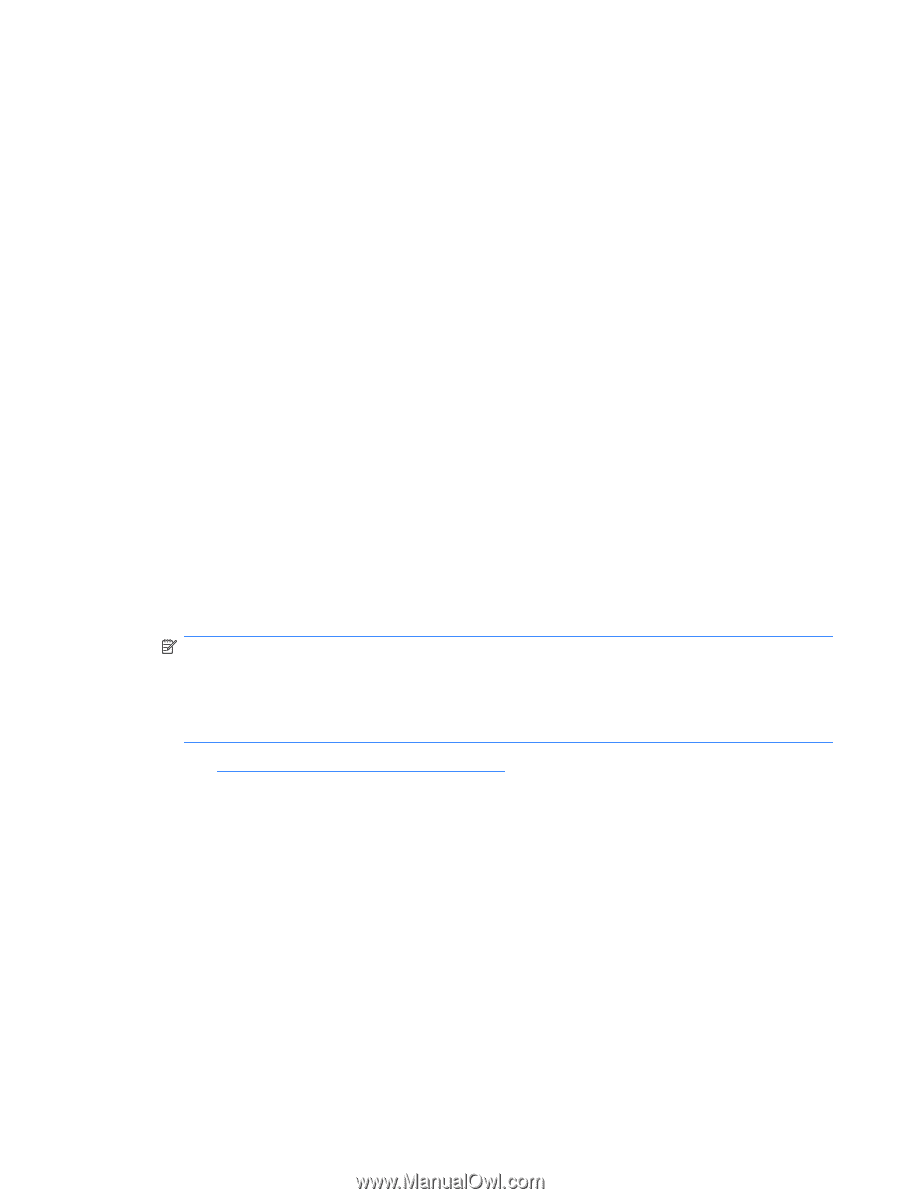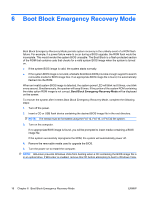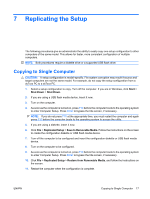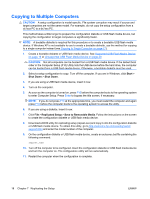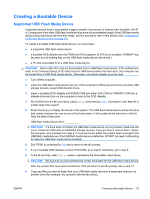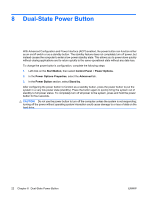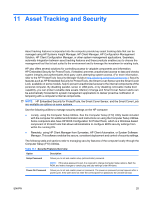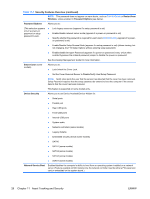HP Dc7900 Desktop Management Guide - Page 27
Advanced, PCI Devices, Computer Setup F10 Utility. Refer to
 |
UPC - 884962028483
View all HP Dc7900 manuals
Add to My Manuals
Save this manual to your list of manuals |
Page 27 highlights
6. Go to Advanced > PCI Devices to disable both the PATA and SATA controllers. When disabling the SATA controller, note the IRQ to which the controller is assigned. You will need to reassign the IRQ later. Exit setup, confirming the changes. SATA IRQ: __________ 7. Insert a bootable DOS diskette with FDISK.COM and either SYS.COM or FORMAT.COM into a diskette drive and turn on the computer to boot to the DOS diskette. 8. Run FDISK and delete any existing partitions on the USB flash media device. Create a new partition and mark it active. Exit FDISK by pressing the Esc key. 9. If the system did not automatically restart when exiting FDISK, press Ctrl+Alt+Del to reboot to the DOS diskette. 10. At the A:\ prompt, type FORMAT C: /S and press Enter. Format will format the USB flash media device, add the system files, and ask for a Volume Label. 11. Press Enter for no label or enter one if desired. 12. Turn off the computer and unplug the power cord. Open the computer and re-install any PCI cards that were previously removed. Close the computer cover. 13. Plug in the power cord, remove the diskette, and turn on the computer. 14. As soon as the computer is turned on, press F10 before the computer boots to the operating system to enter Computer Setup. Press Enter to bypass the title screen, if necessary. 15. Go to Advanced > PCI Devices and re-enable the PATA and SATA controllers that were disabled in step 6. Put the SATA controller on its original IRQ. 16. Save the changes and exit. The computer will boot to the USB flash media device as drive C. NOTE: The default boot order varies from computer to computer, and it can be changed in the Computer Setup (F10) Utility. Refer to the Computer Setup (F10) Utility for instructions. If you have used a DOS version from Windows 9x, you may see a brief Windows logo screen. If you do not want this screen, add a zero-length file named LOGO.SYS to the root directory of the USB flash media device. Return to Copying to Multiple Computers on page 18. ENWW Creating a Bootable Device 21