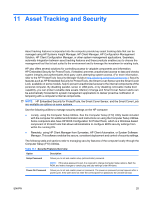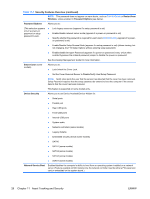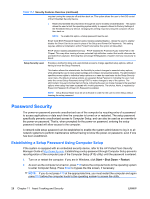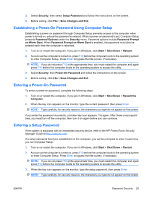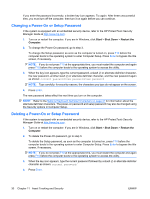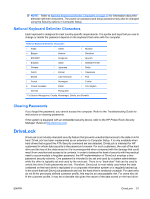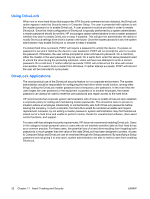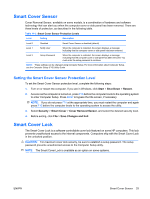HP Dc7900 Desktop Management Guide - Page 34
Password Security, Establishing a Setup Password Using Computer Setup - max memory
 |
UPC - 884962028483
View all HP Dc7900 manuals
Add to My Manuals
Save this manual to your list of manuals |
Page 34 highlights
Table 11-1 Security Features Overview (continued) requires turning the computer off and then back on. This option allows the user to limit OS control of the Embedded Security Device. ● Reset of Embedded Security Device through OS (some models) (enable/disable) - This option allows the user to limit the operating system ability to request a Reset to Factory Settings of the Embedded Security Device. Changing this setting requires turning the computer off and then back on. NOTE: To enable this option, a Setup password must be set. Smart Card BIOS Password Support (some models) (enable/disable) - Allows the user to enable/ disable the Smart Card to be used in place of the Setup and Power-On Passwords. This setting requires additional initialization within ProtectTools before this option will take effect. PAVP (Some models) (disabled/min/max) - PAVP enables the Protected Audio Video Path in the Chipset. This may allow viewing of some protected high definition content that would otherwise be prohibited from playback. Selecting Max will assign 96 Megabytes of system memory exclusively to PAVP. Setup Security Level Provides a method to allow end-users limited access to change specified setup options, without having to know the Setup Password. This feature allows the administrator the flexibility to protect changes to essential setup options, while allowing the user to view system settings and configure nonessential options. The administrator specifies access rights to individual setup options on a case-by-case basis via the Setup Security Level menu. By default, all setup options are assigned Setup Password, indicating the user must enter the correct Setup Password during POST to make changes to any of the options. The administrator may set individual items to None, indicating the user can make changes to the specified options when setup has been accessed with invalid passwords. The choice, None, is replaced by Power-On Password if a Power-On Password is enabled. NOTE: Setup Browse Mode must be set to Enable in order for the user to enter Setup without knowing the setup password. Password Security The power-on password prevents unauthorized use of the computer by requiring entry of a password to access applications or data each time the computer is turned on or restarted. The setup password specifically prevents unauthorized access to Computer Setup, and can also be used as an override to the power-on password. That is, when prompted for the power-on password, entering the setup password instead will allow access to the computer. A network-wide setup password can be established to enable the system administrator to log in to all network systems to perform maintenance without having to know the power-on password, even if one has been established. Establishing a Setup Password Using Computer Setup If the system is equipped with an embedded security device, refer to the HP ProtectTools Security Manager Guide at http://www.hp.com. Establishing a setup password through Computer Setup prevents reconfiguration of the computer (use of the Computer Setup (F10) utility) until the password is entered. 1. Turn on or restart the computer. If you are in Windows, click Start > Shut Down > Restart. 2. As soon as the computer is turned on, press F10 before the computer boots to the operating system to enter Computer Setup. Press Enter to bypass the title screen, if necessary. NOTE: If you do not press F10 at the appropriate time, you must restart the computer and again press F10 before the computer boots to the operating system to access the utility. 28 Chapter 11 Asset Tracking and Security ENWW