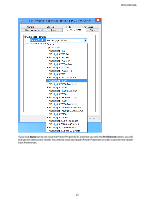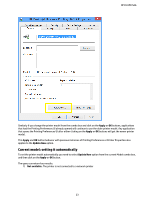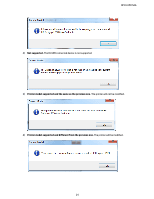HP DesignJet T3500 System Administrator s Guide - Page 21
Current model: setting it manually
 |
View all HP DesignJet T3500 manuals
Add to My Manuals
Save this manual to your list of manuals |
Page 21 highlights
HP DJ UPD SAG At this point, the driver queries the device to which it is connected, and configures the printer according to the printer model returned by the device. This is also known as automatic configuration of the printer. As the HP Designjet Printer specific drivers are Printer Model oriented instead of Feature oriented, in the Current Model combo box, all the printer models supported are also selectable just in case you require setting it manually. This functionality is useful in case you want to print to a local port, and keep the printouts in the hard disk to submit them later to the printer by other means (EWS, IO program, etc.). It is also useful if you wish to print to a model that is not supported by the UPD that is very similar to one supported, and much more complete than the Generic model. Current model: setting it manually As mentioned before, you may want to set the printer model manually without querying the device. This can be achieved by setting your desired printer model option in the combo box, and clicking on the Apply or OK buttons. 21