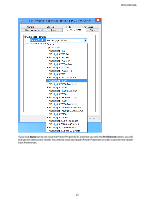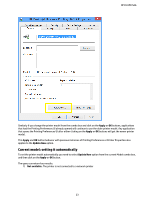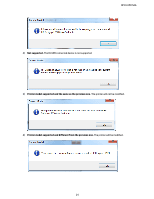HP DesignJet T3500 System Administrator s Guide - Page 23
Current model: setting it automatically
 |
View all HP DesignJet T3500 manuals
Add to My Manuals
Save this manual to your list of manuals |
Page 23 highlights
HP DJ UPD SAG Similarly if you change the printer model from the combo box and click on the Apply or OK buttons, applications that had the Printing Preferences UI already opened will continue to use the older printer model. Any application that opens the Printing Preferences UI after either clicking on the Apply or OK buttons will get the newer printer model. This Apply and OK button behavior with previous instances of Printing Preferences or Printer Properties also applies to the Update Now option. Current model: setting it automatically To set the printer model automatically you need to select Update Now option from the current Model combo box, and then click on the Apply or OK button. The query can return four results: 1) Not available. The printer is not connected to a network printer 23