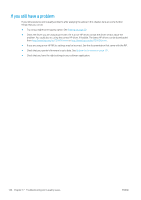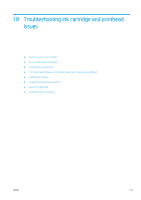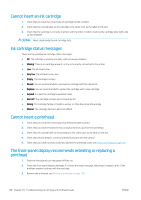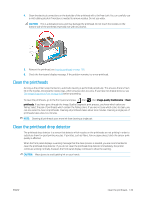HP DesignJet Z5600 User guide - Page 153
Corrective action, Then reprint the Image Diagnostics
 |
View all HP DesignJet Z5600 manuals
Add to My Manuals
Save this manual to your list of manuals |
Page 153 highlights
If you see horizontal lines in part 1 and also missing dashes in part 2 for the same color, the printhead responsible needs cleaning. However, if the rectangles look solid, do not worry about just a few missing dashes in part 2; these are acceptable because the printer can compensate for a few clogged nozzles. Here is an example of a gray printhead in a good state: And here is an example of the same printhead in a bad state: Corrective action 1. Clean any faulty printheads (see Clean the printheads on page 149). Then reprint the Image Diagnostics Print to see whether the problem has been solved. 2. If the problem remains, clean the printheads again, and reprint the Image Diagnostics Print to see whether the problem has been solved. 3. If the problem remains, consider cleaning your printheads manually (see Clean the printheads on page 149). You could also try reprinting your current print job, in case it now prints satisfactorily. 4. If the problem remains, try cleaning the printhead drop detector. The printer normally notifies you when this is necessary, but it may be worth trying even if the printer has not suggested it. See Clean the printhead drop detector on page 149. 5. If the problem still remains, replace any persistently faulty printheads (see Handling ink cartridges and printheads on page 99), or contact HP Support (see Contact HP Support on page 164). ENWW The Image Diagnostics Print 145