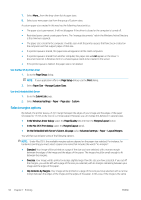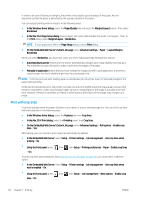HP DesignJet Z5600 User guide - Page 63
Custom paper sizes, On the Embedded Web Server's Submit Job
 |
View all HP DesignJet Z5600 manuals
Add to My Manuals
Save this manual to your list of manuals |
Page 63 highlights
NOTE: The paper size specified here should be the paper size in which the document was created. It is possible to rescale the document to a different size for printing. See Rescale a print on page 57. ● In the Windows driver dialog: select the Paper/Quality tab, then select your paper size from the Document Size list. ● In the Mac OS X Page Setup dialog: select your printer from the Format for list, then select your paper size from the Paper Size list. NOTE: If your application offers no Page Setup dialog, use the Print dialog. ● On the Embedded Web Server's Submit Job page: select Advanced settings > Paper > Page size > Standard. ● Using the front panel: press paper size. , then , then Setup > Printing preferences > Paper options > Select NOTE: If the paper size is set from your computer, it overrides the paper size setting in the front panel. Custom paper sizes If you want to choose a paper size that is not included in the list of standard paper sizes, there are various different ways to specify it. Use the Windows printer driver 1. Select the Paper/Quality tab. 2. Press the Custom button. 3. Enter the name and dimensions of your new paper size. 4. Press OK. The new paper size is automatically selected. A custom paper size created in this way has the following characteristics: ● The paper size is permanent. It will not disappear if the driver is closed or the computer is turned off. ● The paper size is local to the printer queue. It will not be seen from other printer queues in the same computer. ● In Domain server networks, the paper size is local to the computer. It will not be seen from other computers sharing the printer queue. ● In Workgroup networks, the paper size will be shared among all the computers sharing the printer queue. ● If the printer queue is deleted, the paper size is deleted with it. Use Windows forms 1. From the Start menu, or from the Control Panel, select Printers and Faxes. 2. From the File menu, select Server Properties. 3. In the Forms tab, check the Create a new form box. 4. Enter the name and dimensions of your new paper size. Leave the margins as 0.00. 5. Press the Save Form button. 6. Go to the printer driver, and select the Paper/Quality tab. ENWW Advanced print settings 55