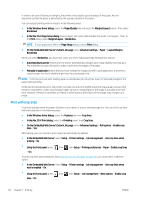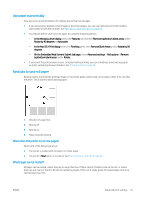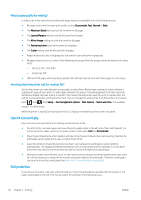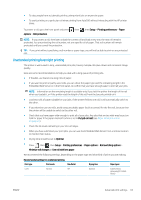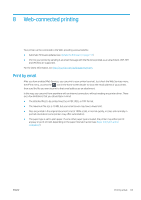HP DesignJet Z5600 User guide - Page 71
Unattended printing/overnight printing, one roll, it will automatically switch
 |
View all HP DesignJet Z5600 manuals
Add to My Manuals
Save this manual to your list of manuals |
Page 71 highlights
● To stop people from accidentally printing unimportant jobs on expensive paper. ● To avoid printing on a particular roll when printing from AutoCAD without interacting with the HP printer driver. To protect a roll, go to the front panel and press options > Roll protection. , then , then Setup > Printing preferences > Paper NOTE: If you protect a roll, then later unload the current roll and load a new one, the new roll remains protected. You are protecting the roll number, not one specific roll of paper. That roll number will remain protected until you cancel the protection. TIP: If you print without specifying a roll number or paper type, you will not be able to print on any protected roll. Unattended printing/overnight printing The printer is well suited to long, unattended print jobs, having multiple rolls plus robust and consistent image quality. Here are some recommendations to help you deal with a long queue of printing jobs. ● If feasible, use brand-new long rolls of paper. ● If you want to print on partly-used rolls, you can check the paper type and the remaining length in the Embedded Web Server or in the front panel, to confirm that you have enough paper to print all your jobs. NOTE: Information on the remaining length is available only if you told the printer the length of the roll when you loaded it, or if the printer read the length of the roll from the barcode printed on it. ● Load two rolls of paper suitable for your jobs. If the printer finishes one roll, it will automatically switch to the other. ● If you intend to use two rolls, avoid using uncuttable paper (such as canvas) for the first roll, because then the printer will be unable to switch to the other roll. ● Check that you have paper wide enough to print all of your jobs. Any jobs that are too wide may be put on hold for paper if the paper mismatch action is set to Put job on hold (see Paper mismatch action on page 22). ● Check the ink levels remaining in your ink cartridges. ● When you have submitted your print jobs, you can use the Embedded Web Server from a remote location to monitor their status. ● Drying time should be set to Optimal. ● Press , then , then Setup > Printing preferences > Paper options > Roll switching options > Minimize roll changes or Use roll with less paper. We recommend the following settings, depending on the paper type and what kind of prints you are making. Recommended settings for unattended printing Print type Print mode Max Detail Lines Normal Off Drying time Optimal Paper types Coated, Bond, Heavyweight Coated, Glossy ENWW Advanced print settings 63