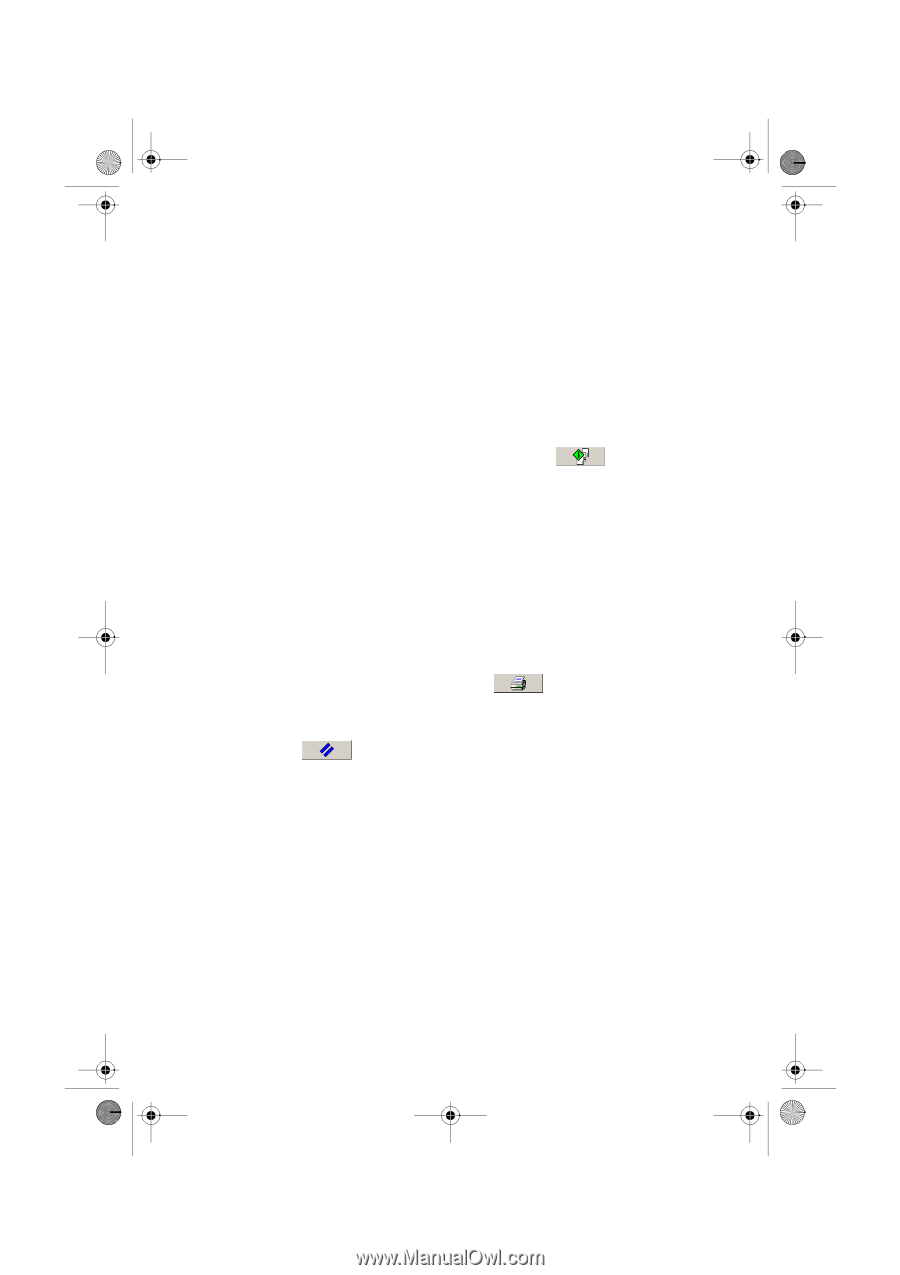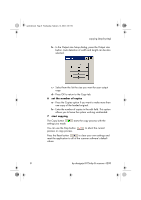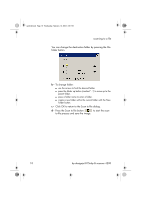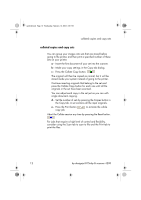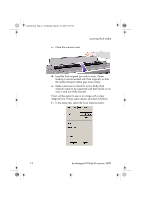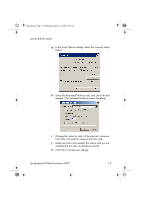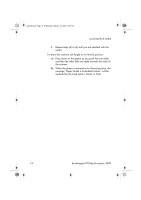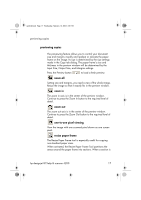HP Designjet 4200 HP Designjet 4200 Scanner - Quick Reference Guide - Page 16
collated copies and copy sets
 |
View all HP Designjet 4200 manuals
Add to My Manuals
Save this manual to your list of manuals |
Page 16 highlights
quickref.book Page 12 Wednesday, February 12, 2003 2:01 PM collated copies and copy sets collated copies and copy sets You can group your images into sets that are stored before going to the printer, and then print a specified number of these sets on your printer. a - Insert the first document of your set into the scanner. b - Make your copy settings in the Copy tab dialog. c - Press the Collate Copy button. The original will then be copied as normal, but it will be stored inside your system instead of going to the printer. Continue inserting originals that belong to the set and press the Collate Copy button for each one until all the originals in the set have been scanned. You can adjust each copy in the set just as you can with single document copying. d - Set the number of sets by pressing the Copies button in the Copy tab. A set contains all the input originals. e - Press the Print button copy job. to activate the whole Abort the Collate session any time by pressing the Reset button. For jobs that require a high level of control and flexibility, consider using the Scan tab to scan to file and the Print tab to print the files. 12 hp designjet 815mfp & scanner 4200