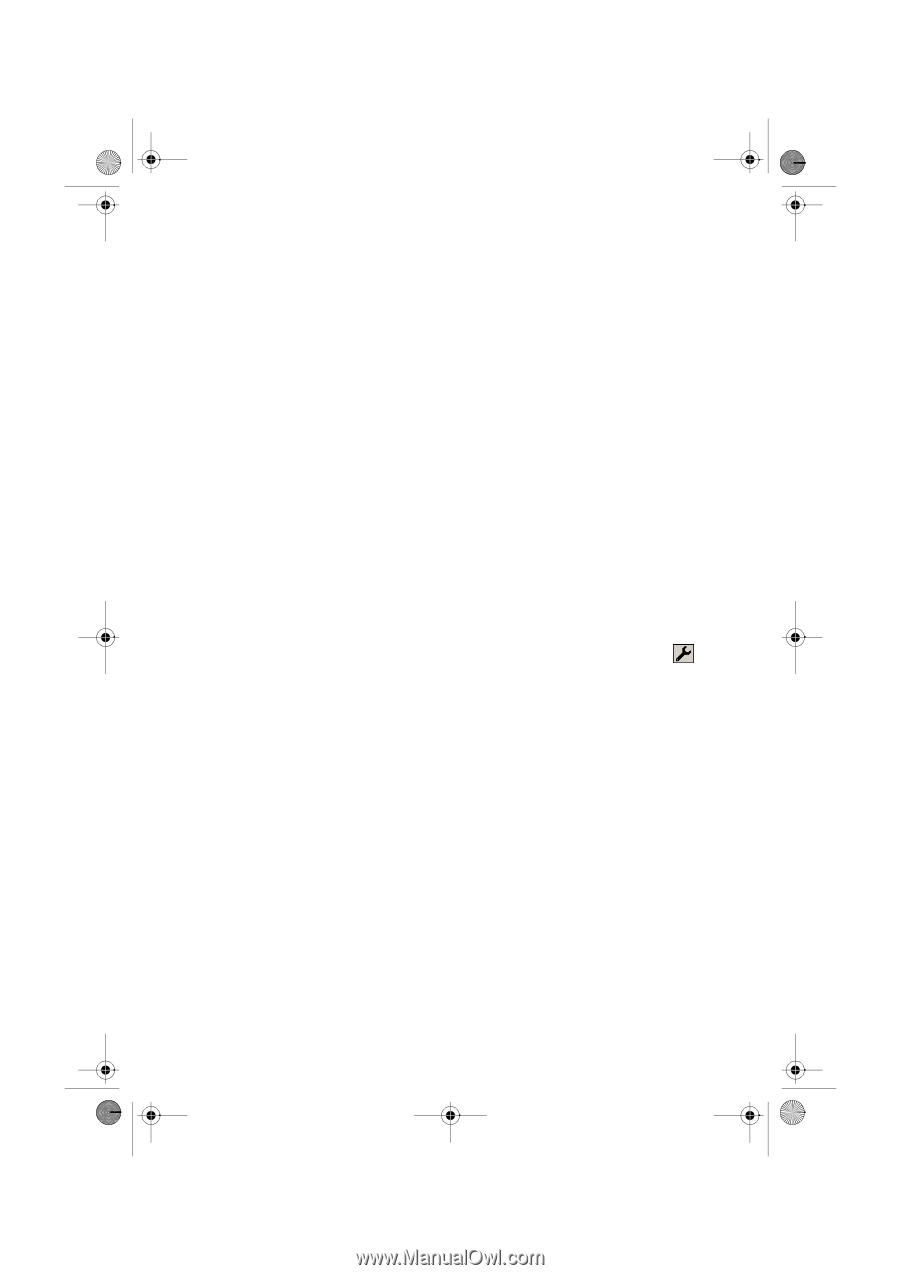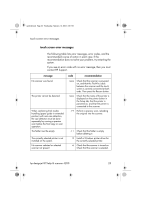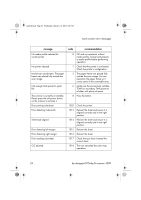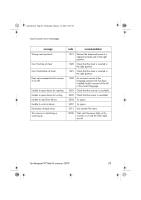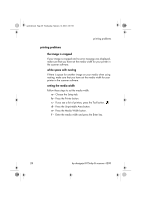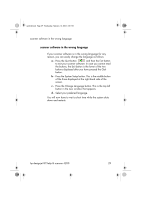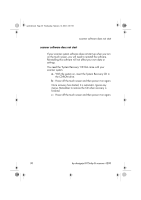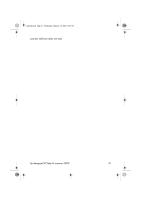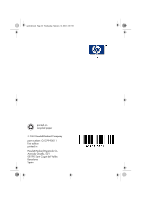HP Designjet 4200 HP Designjet 4200 Scanner - Quick Reference Guide - Page 32
printing problems, the image is cropped, white space with nesting, setting the media width
 |
View all HP Designjet 4200 manuals
Add to My Manuals
Save this manual to your list of manuals |
Page 32 highlights
quickref.book Page 28 Wednesday, February 12, 2003 2:01 PM printing problems printing problems the image is cropped If your image is cropped and no error message was displayed, make sure that you have set the media width for your printer in the scanner software. white space with nesting If there is space for another image on your media when using nesting, make sure that you have set the media width for your printer in the scanner software. setting the media width Follow these steps to set the media width. a - Choose the Setup tab. b - Press the Printer button. c - If you see a list of printers, press the Tool button. d - Press the Unprintable Area button. e - Press the Media Width button. f - Enter the media width and press the Enter key. 28 hp designjet 815mfp & scanner 4200