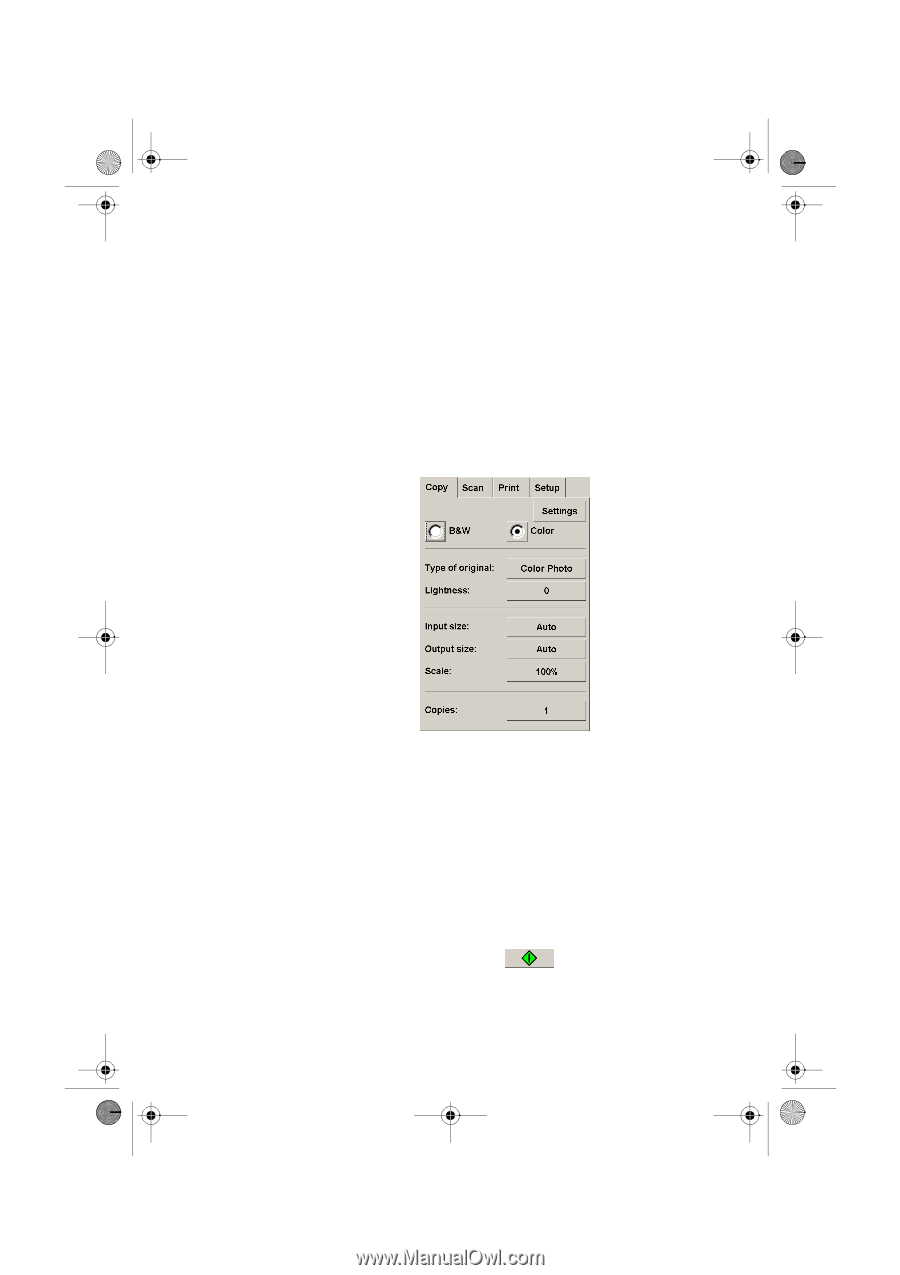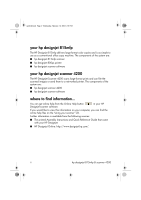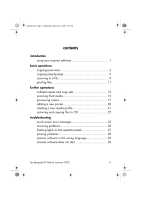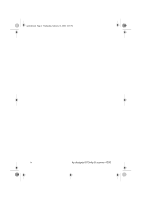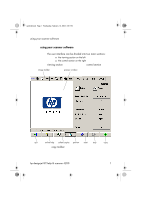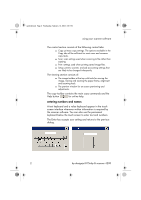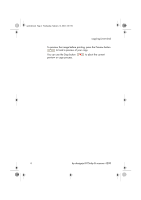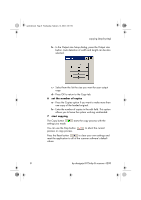HP Designjet 4200 HP Designjet 4200 Scanner - Quick Reference Guide - Page 7
copying overview
 |
View all HP Designjet 4200 manuals
Add to My Manuals
Save this manual to your list of manuals |
Page 7 highlights
quickref.book Page 3 Wednesday, February 12, 2003 2:01 PM copying (overview) copying (overview) With your system up and ready, wide-format color copying is easy, and most copy tasks will require only a few settings. Remember to set your printer media width in your copy system software (see 'How do I set up the printer media width' in your online help). Copying is controlled through the Copy tab and involves the following steps: a - Insert the original face down into the scanner. b - Select Color or B&W (black and white) copying. c - Select your Type of original template. d - Set the input size. Usually this will be equal to the size of your original. You can select Auto and let the scanner detect the document's size. e - Set the intended output size of your copy. For making one-to-one copies, this will be the size of your original. You can also use Scale to determine the copy's size. f - Press the Copy button. hp designjet 815mfp & scanner 4200 3