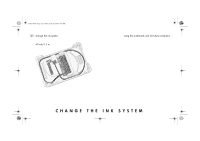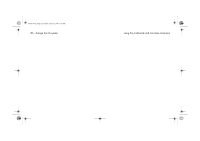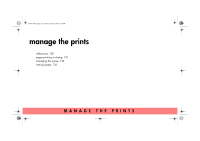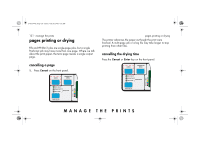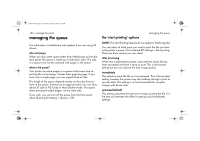HP Designjet 5500 HP Designjet 5500 series printers - Quick Reference Pocket G - Page 130
webaccess - firmware
 |
View all HP Designjet 5500 manuals
Add to My Manuals
Save this manual to your list of manuals |
Page 130 highlights
pocket.book Page 128 Friday, June 28, 2002 4:31 PM 128 - manage the prints webaccess WebAccess is the control centre for remote management of your printer. From any computer, you can use an ordinary Web browser to contact your printer's internal Web server, which gives you the following facilities: I Detailed reports on the status and history of your printer and your printing jobs I Cancel or hold printing jobs I Send files directly to the printer I Store jobs permanently in the printer for repeated printing I Download firmware upgrades and media profiles I Request e-mail alerts whenever an error condition occurs I Access HP Instant Support to troubleshoot any problem you may have For more details about WebAccess, refer to the 'Using Your Printer CD' or see the information available within WebAccess. starting webaccess webaccess Start your Web browser and give the address of your printer, as follows: http://IPaddress/ where IPaddress is the IP address of the printer. You can find out the IP address of the printer from the front panel, as follows: 1. From the Printer Setup menu, select IO setup. 2. From IO setup, select Card ID. 3. Under Card ID, find the line starting with IP=. The remainder of that line is the IP address of the printer. As an alternative to the IP address, you may give the DNS name of the printer. However, you will not be able to find the DNS name in the front panel; ask your network administrator if you would like to use it. Each status display is static: it does not automatically update itself as time goes by. To update it, click on the Update icon.