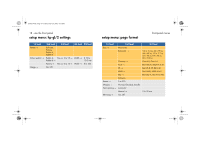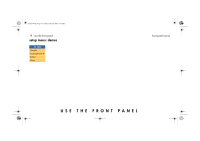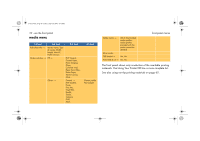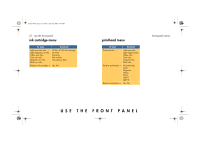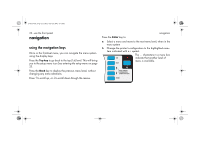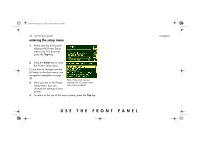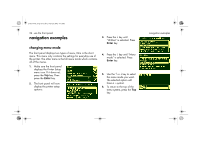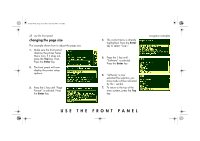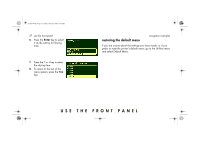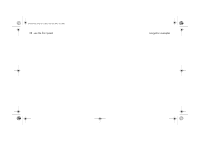HP Designjet 5500 HP Designjet 5500 series printers - Quick Reference Pocket G - Page 25
entering the setup menu
 |
View all HP Designjet 5500 manuals
Add to My Manuals
Save this manual to your list of manuals |
Page 25 highlights
pocket.book Page 23 Friday, June 28, 2002 4:31 PM 23 - use the front panel entering the setup menu 1. Make sure the front panel displays the Printer Setup menu icon. If it does not, press the Top key. 2. Press the Enter key to enter the Printer Setup menu: To see how to change from the full menu to the short menu, see navigation examples on page 24. 3. Now you are in the Printer Setup menu, you can change the settings of your printer. Note: If the short menu is selected, the I/O setup menu will not be available. 4. To return to the top of the menu system, press the Top key. USE THE FRONT PANEL navigation
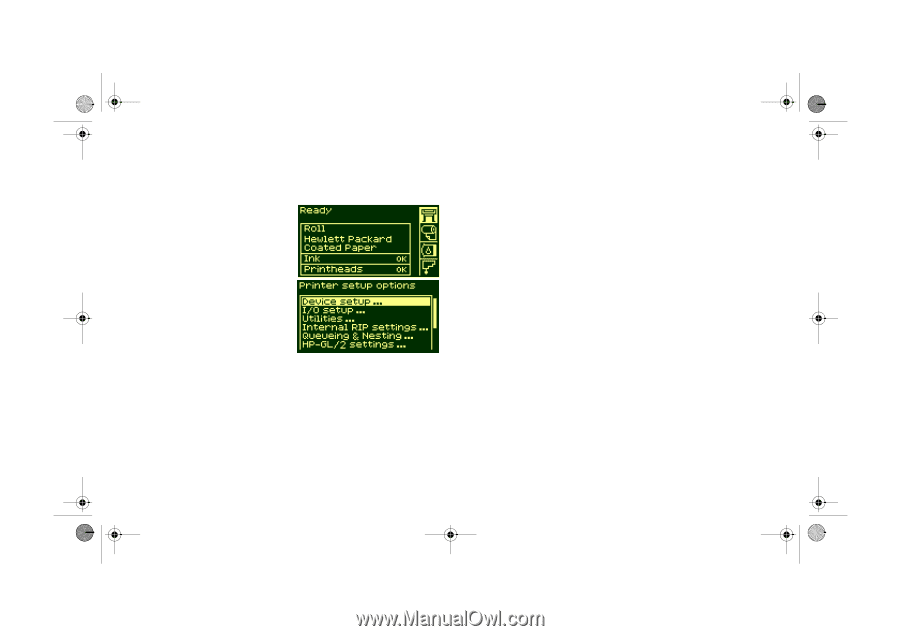
USE THE FRONT PANEL
23 - use the front panel
navigation
entering the setup menu
1.
Make sure the front panel
displays the Printer Setup
menu icon. If it does not,
press the
Top
key.
2.
Press the
Enter
key to enter
the Printer Setup menu:
To see how to change from the
full menu to the short menu, see
navigation examples
on page
24.
3.
Now you are in the Printer
Setup menu, you can
change the settings of your
printer.
4.
To return to the top of the menu system, press the
Top
key.
Note: If the short menu is
selected, the I/O setup menu
will not be available.
pocket.book
Page 23
Friday, June 28, 2002
4:31 PM