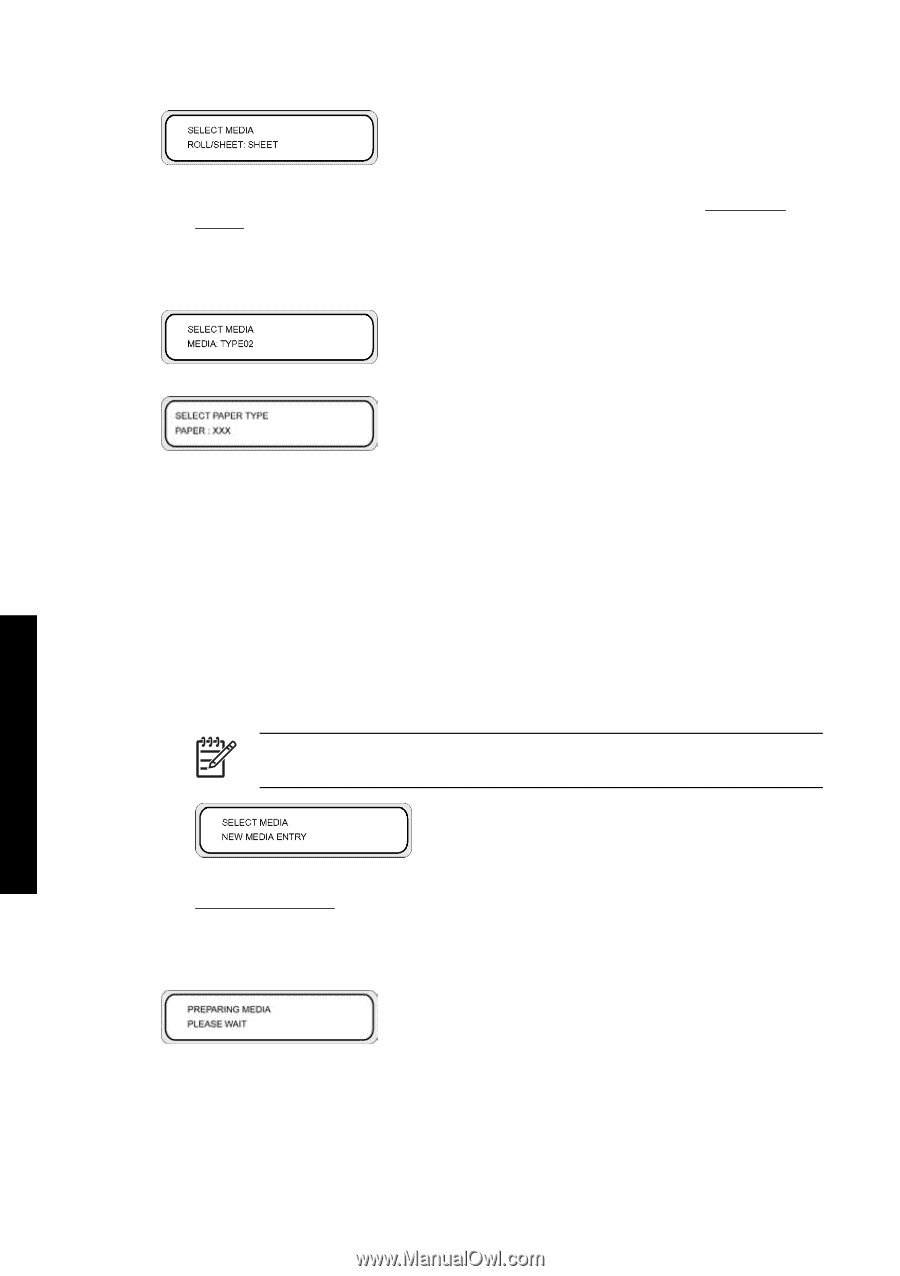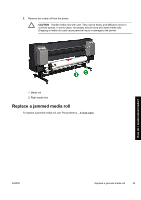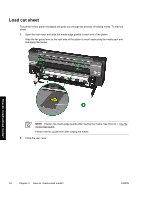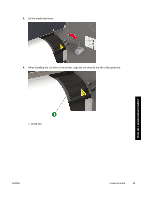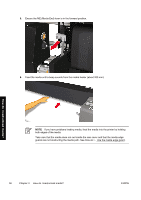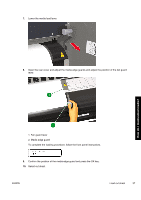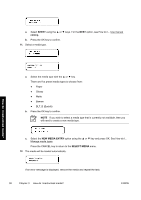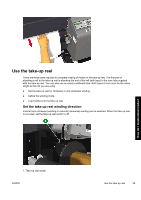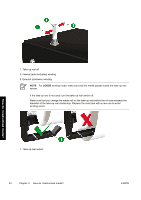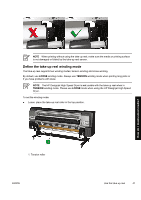HP Designjet 9000s HP Designjet 9000s Printer Series - User Guide - Page 48
Sheet, New Media Entry, Select Media
 |
View all HP Designjet 9000s manuals
Add to My Manuals
Save this manual to your list of manuals |
Page 48 highlights
a. Select SHEET using the ▲ or ▼ keys. For the NEST option, see How do I... Use manual nesting. b. Press the OK key to confirm. 11. Select a media type. How do I load/unload media? a. Select the media type with the ▲ or ▼ key. There are five preset media types to choose from: ● Paper ● Glossy ● Matte ● Banner ● BLT_B (Backlit) b. Press the OK key to confirm. NOTE If you wish to select a media type that is currently not available, then you will need to create a new media type. c. Select the NEW MEDIA ENTRY option using the ▲ or ▼ key and press OK. See How do I... Manage media types. Press the CANCEL key to return to the SELECT MEDIA menu. 12. The media will be loaded automatically. If an error message is displayed, remove the media and repeat the task. 38 Chapter 3 How do I load/unload media? ENWW