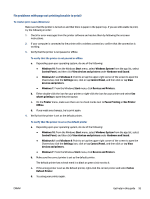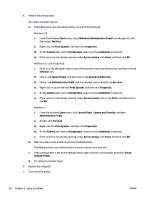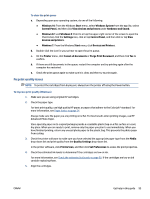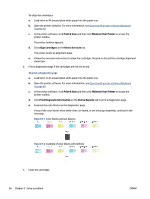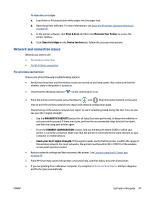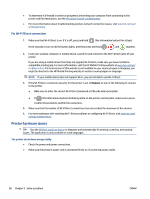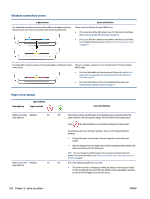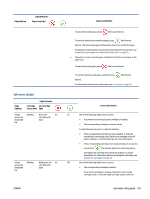HP DeskJet Plus Ink Advantage 6400 User Guide - Page 102
Print & Scan, Maintain Your Printer, Align Cartridges, Device Services
 |
View all HP DeskJet Plus Ink Advantage 6400 manuals
Add to My Manuals
Save this manual to your list of manuals |
Page 102 highlights
To align the cartridges a. Load letter or A4 unused plain white paper into the paper tray. b. Open the printer software. For more information, see Open the HP printer software (Windows) on page 40. c. In the printer software, click Print & Scan and then click Maintain Your Printer to access the printer toolbox. The printer toolbox appears. d. Click Align Cartridges on the Device Services tab. The printer prints an alignment page. e. Follow the onscreen instructions to align the cartridges. Recycle or discard the cartridge alignment sheet later. 6. Print a diagnostics page if the cartridges are not low on ink. To print a diagnostics page a. Load letter or A4 unused plain white paper into the paper tray. b. Open the printer software. For more information, see Open the HP printer software (Windows) on page 40. c. In the printer software, click Print & Scan and then click Maintain Your Printer to access the printer toolbox. d. Click Print Diagnostic Information on the Device Reports tab to print a diagnostics page. e. Examine the color blocks on the diagnostics page. If any of the color blocks show white lines, are faded, or are missing completely, continue to the next step. Figure 9-1 Color blocks without defects Figure 9-2 Example of color blocks with defects 7. Clean the cartridges. 96 Chapter 9 Solve a problem ENWW