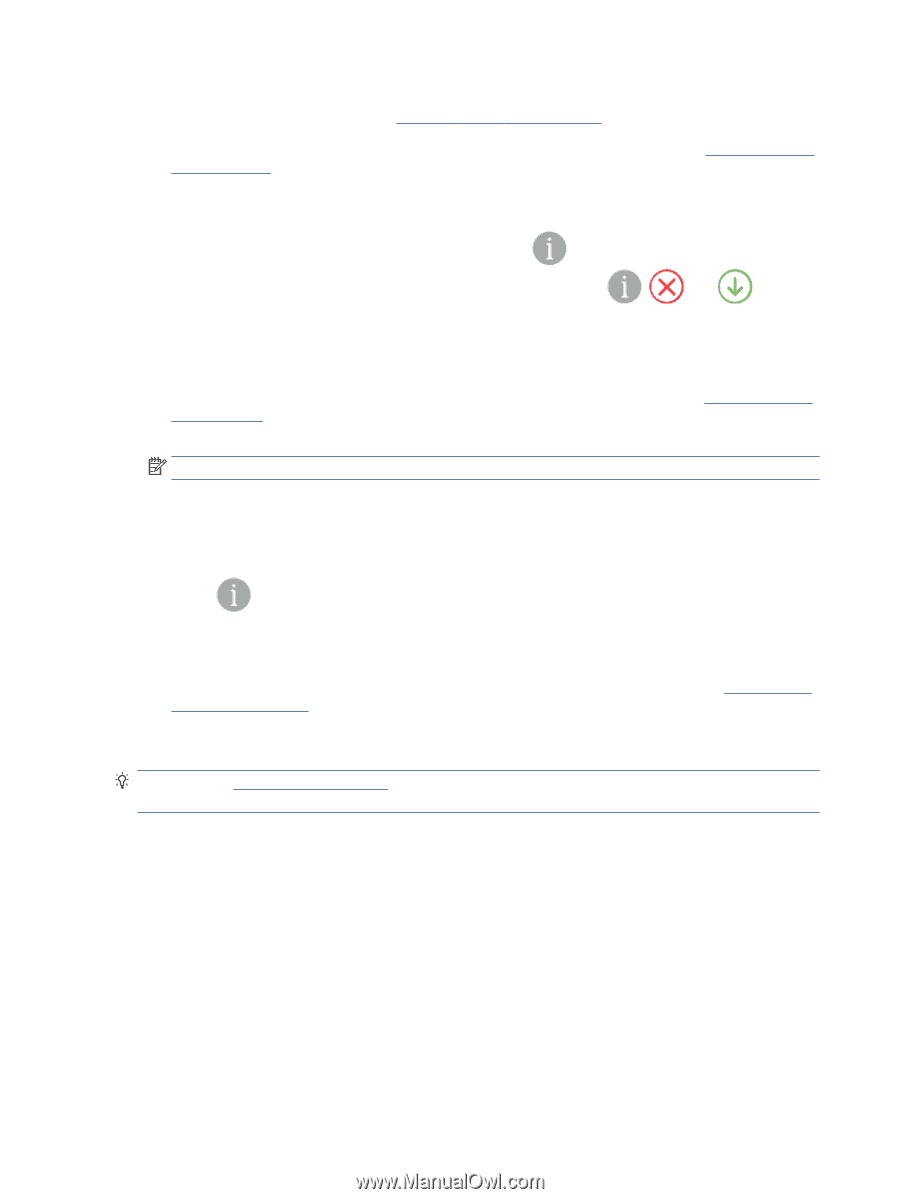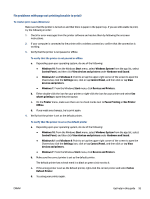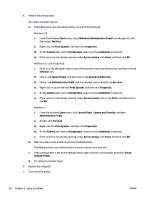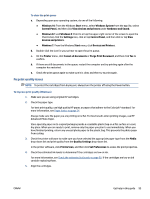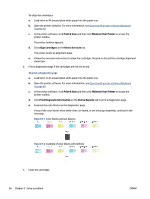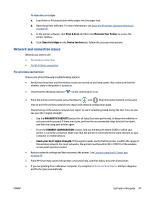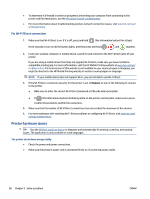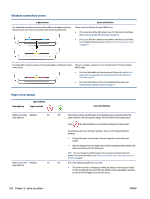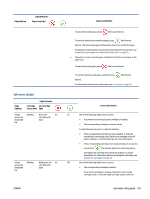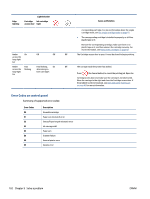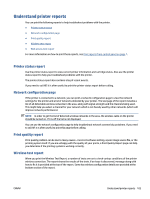HP DeskJet Plus Ink Advantage 6400 User Guide - Page 104
Fix Wi-Fi Direct connection, Printer hardware issues
 |
View all HP DeskJet Plus Ink Advantage 6400 manuals
Add to My Manuals
Save this manual to your list of manuals |
Page 104 highlights
● To determine if a firewall or antivirus program is preventing your computer from connecting to the printer and find resolutions, use the HP online firewall troubleshooter. ● For more information about troubleshooting wireless network connection issues, visit www.hp.com/go/ wirelessprinting Fix Wi-Fi Direct connection 1. Make sure that Wi-Fi Direct is on. If it is off, press and hold (the Information button) for at least three seconds to turn on all the button lights, and then press and hold , , and together. 2. From your wireless computer or mobile device, search for and connect to the Wi-Fi Direct name of your printer. If you are using a mobile device that does not support Wi-Fi Direct, make sure you have installed a compatible printing app. For more information, visit the HP Mobile Printing website at www.hp.com/go/ mobileprinting. If a local version of this website is not available in your country/region or language, you might be directed to the HP Mobile Printing website in another country/region or language. NOTE: If your mobile device does not support Wi-Fi, you are not able to use Wi-Fi Direct. 3. If the Wi-Fi Direct connection security for the printer is set to Manual, do one of the following to connect to the printer. ● Make sure to enter the correct Wi-Fi Direct password or PIN code when prompted. ● If (the Information button) is blinking white on the printer control panel, make sure to press it within 30 seconds to confirm the connection. 4. Make sure that the number of Wi-Fi Direct connections has not reached the maximum of five devices. 5. For more assistance with resolving Wi-Fi Direct problems or configuring Wi-Fi Direct, visit www.hp.com/ go/wpc-wirelessdirect. Printer hardware issues TIP: Run the HP Print and Scan Doctor to diagnose and automatically fix printing, scanning, and copying issues. The application is only available in some languages. The printer shuts down unexpectedly ● Check the power and power connections. ● Make sure the printer's power cord is connected firmly to a functioning power outlet. 98 Chapter 9 Solve a problem ENWW