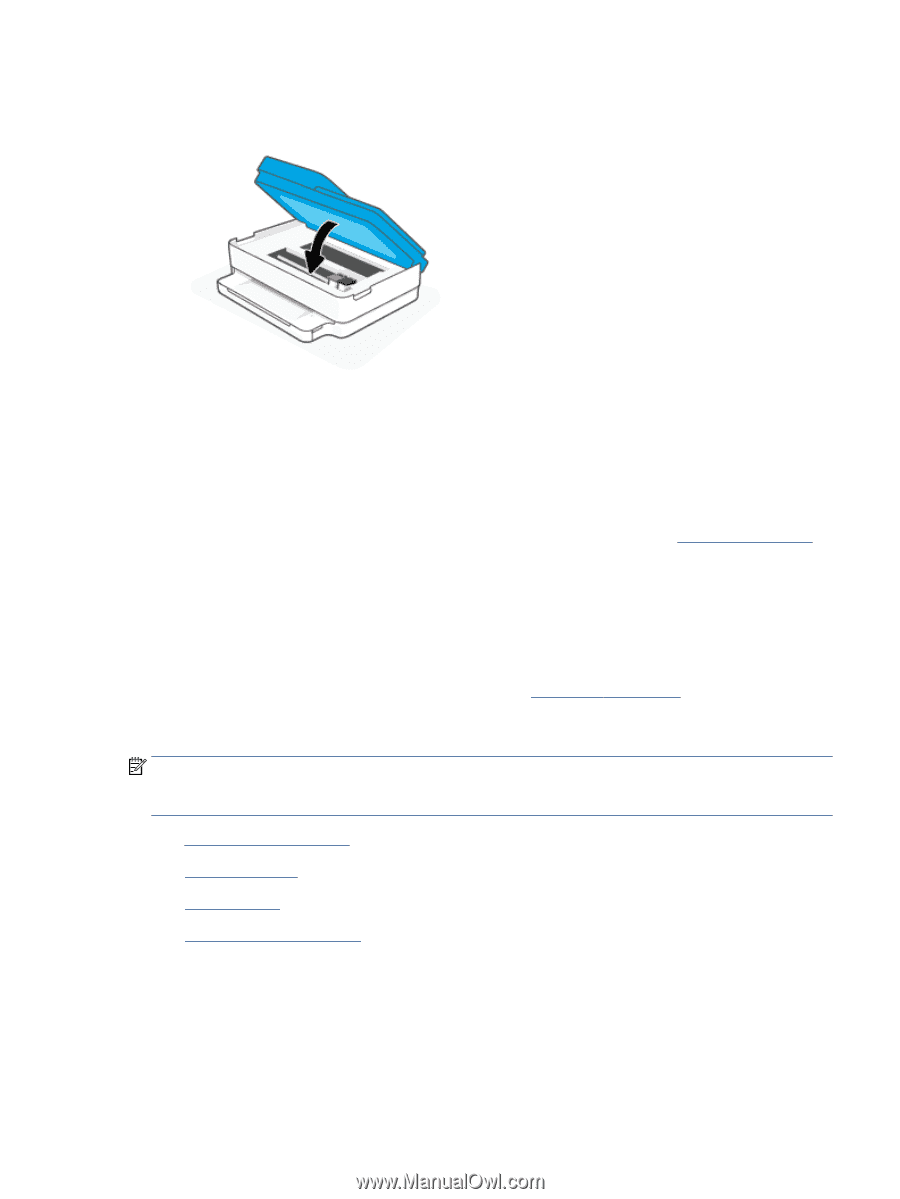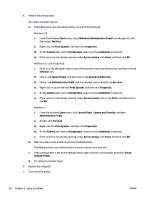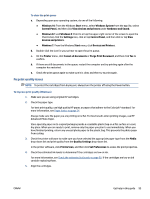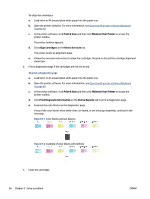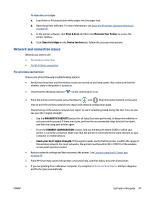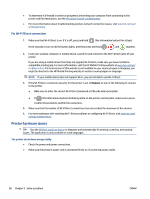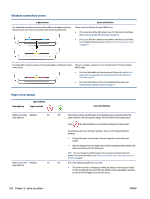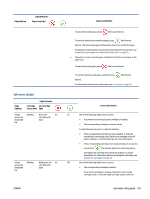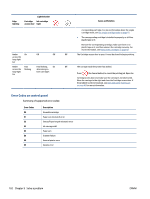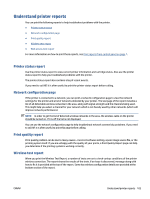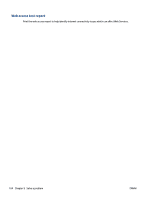HP DeskJet Plus Ink Advantage 6400 User Guide - Page 105
Printer warning or error status, All HP Contacts
 |
View all HP DeskJet Plus Ink Advantage 6400 manuals
Add to My Manuals
Save this manual to your list of manuals |
Page 105 highlights
The cartridge access door is open ● Close the cartridge access door to begin printing. Cartridges alignment fails ● If the alignment process fails, make sure you have loaded unused, plain white paper into the paper tray. If you have colored paper loaded in the paper tray when you align the ink cartridges, the alignment fails. ● If the alignment process fails repeatedly, you may need to clean the printhead, or you might have a defective sensor. ● If cleaning the printhead does not solve the problem, contact HP support. Go to www.support.hp.com. This website provides information and utilities that can help you correct many common printer problems. If prompted, select your country/region, and then click All HP Contacts for information on calling for technical support. Resolve printer failure ▲ Turn the printer off, then on. If that does not resolve the problem, contact HP. For more information about contacting HP support, see HP support on page 110. Printer warning or error status NOTE: The HP Smart app provides detailed information for printer warnings and errors. Open the app and check the printer status, and then follow the onscreen instructions to fix the issue. Then check the following for additional assistance if needed. ● Wireless connection errors ● Paper error status ● Ink error status ● Error Codes on control panel ENWW Get help in this guide 99