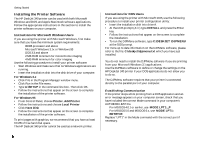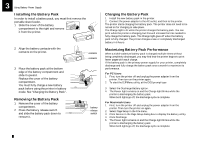HP Deskjet 340 HP DeskJet 340 Printer - (English) User's Guide - Page 9
Instructions for Macintosh Users, DIR>PRN - software
 |
View all HP Deskjet 340 manuals
Add to My Manuals
Save this manual to your list of manuals |
Page 9 highlights
You can print a directory listing to verify that your printer and computer are communicating. At the DOS prompt, type DIR>PRN and press Enter. The printer prints a list of file names from your current directory. When the printer has finished printing, you may have to press the Paper Feed button to eject the page. Instructions for Macintosh Users If the Macintosh printer software and special Mac Adapter cable have not been packaged with your HP DeskJet 340 printer, you will need to purchase them from your dealer. Make sure you have the minimum system requirements: System 7.0.1 or above 68030 processor and above 4 MB RAM or above 7.5 MB of free hard disk space To install your printer software: • Quit any open applications and turn off any virus protection applications. • Insert the Install disk into the disk drive of your Macintosh and double-click its icon to open it. • Double-click the Installer icon. • Click the Install button to install the printer software on your hard disk. • Follow the instructions that appear on the screen to complete the installation of the printer software. Getting Started Notes Unless you have a built-in Ethernet connector in your Macintosh and are using EtherTalk, make sure that the AppleTalk Inactive button is checked in the Chooser dialog box. If you do have a built-in Ethernet connector in your Macintosh and are using EtherTalk, make sure that the AppleTalk Active button is selected on the Chooser screen. If the Inactive button was previously selected, you will need to restart the computer to make the network active. If you are using System 7.5 or a later version, see the "Basic Printing Setup" topic of HP Printer Guide (available in the Guide menu ). 7